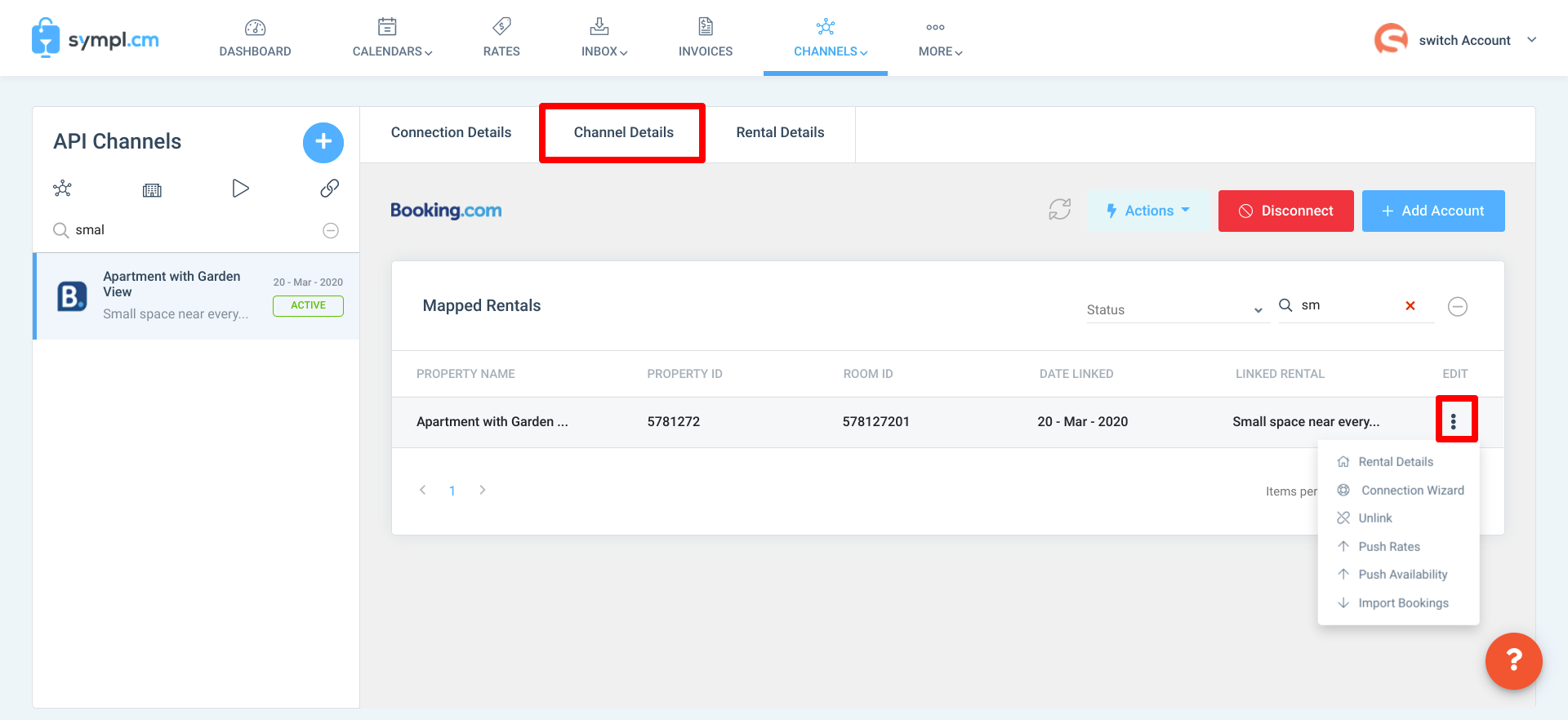How to Push Rates to Booking.com
Booking.com's API behaves slightly differently from Airbnb's (and others), so it's important to read through this document and learn about its limitations to avoid future confusion.
For instance, Booking.com doesn't allow you to change currencies or occupancy-based pricing via a channel manager.
Follow the steps below to learn the ins and outs of pushing your Booking.com rates successfully:
Booking.com Rate Push Info
Rate Category
Booking.com requires that you select the rate category you'd like to push in your channel manager.
To keep your rates organized, it's recommended that you create a unique rate category for each of the API channels you have connected to Sympl. When you push rates in the future, Sympl will update all of the rates from within that category.
Additional Guest Fee
Booking.com differs from other listing platforms in its handling of additional guest fees - for a full explanation, see the Additional Guest Pricing document.
When pushing your rates, it's important to keep in mind that Booking.com will use Sympl's Additional Guest Fee parameter to calculate its own Maximum Occupancy rule by default. Due to the process of recalculation and having two possible points to draw data from, this can sometimes cause discrepancies in pricing.
Many times, the solution involves contacting Booking.com's support team via the Extranet Inbox and asking them to adjust their per-guest fee to match your Sympl parameter. There are other conditions that can cause discrepancies, so it's best to learn how to diagnose and address each of them by reading this help document.
Sympl's Additional Guest Fee parameters are found in the Add Standard Rate overlay window on the main Rates page.
Rental Currency
Unlike your other channels, Booking.com does not use currency settings from channel managers at all. To change your currency settings, you must contact support through the Booking.com Extranet and request the change manually.
How to Push Your Rates to Booking.com
If you've already mapped your Rental Rate Categories for specific channels, you're all set to push your rates already - you can do so by navigating to the Channels page, clicking on your Booking.com channel connection in the list on the left, and selecting "Push Rates" from the Action button menu (in the "Connection Details" tab).
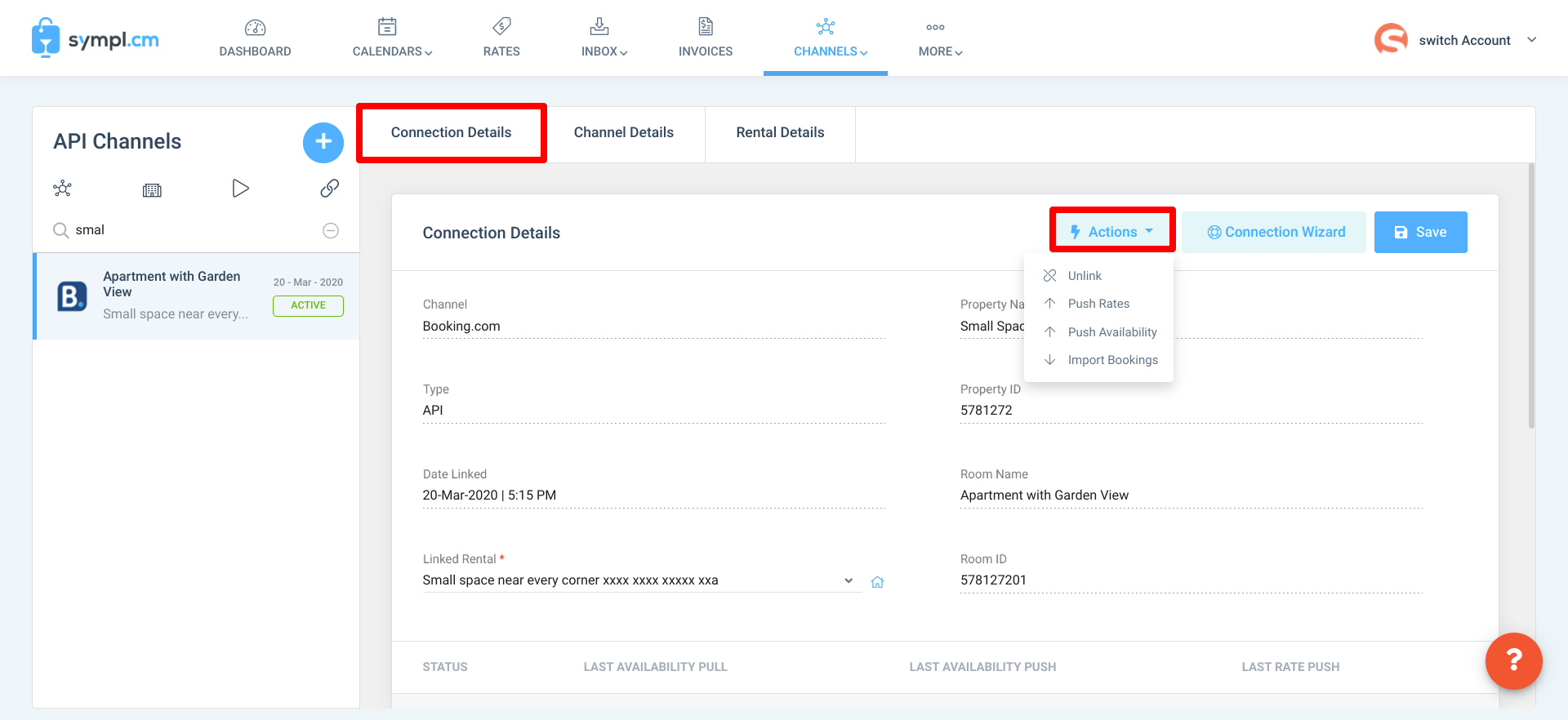
If you'd like to push rates for specific properties only, you may do so by clicking on the "Channel Details" tab, clicking the ellipsis icon ("...") icon to the right of the rental you've chosen, and selecting "Push Rates".