How Do I Confirm a Booking?
When you receive an inquiry from a guest, you have the option of blocking the dates in question on your calendar. This prevents double bookings and ensures there's no confusion from other inquiries. If the inquiry meets your approval, you may wish to change the blocked dates into a booking.
Confirming Bookings
- Open the "Inbox" drop-down list from the main menu bar, then click "Inquiries".
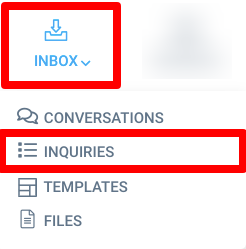
- Select the inquiry you'd like to confirm from the list. This will open the "Inquiry Details" overlay screen.
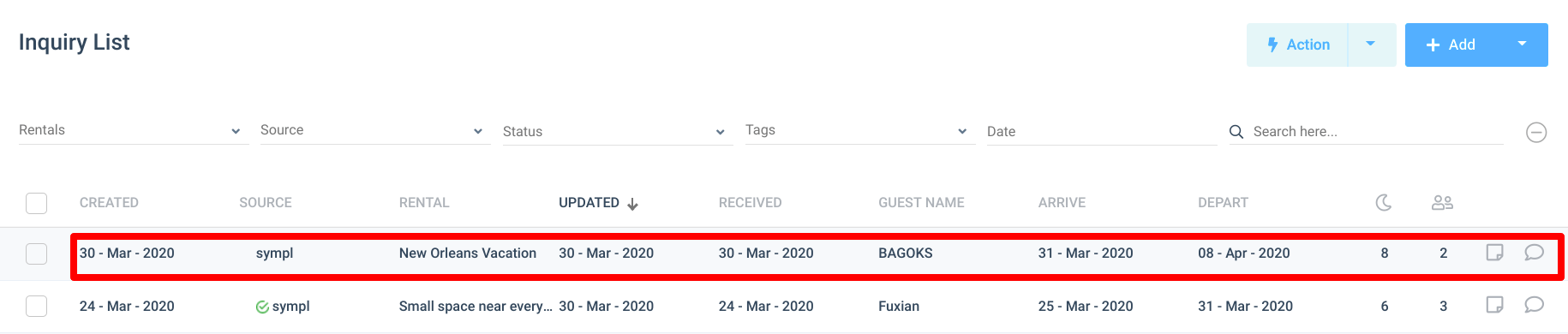
- Click the blue "Confirm Booking" button at the top right side of the window.
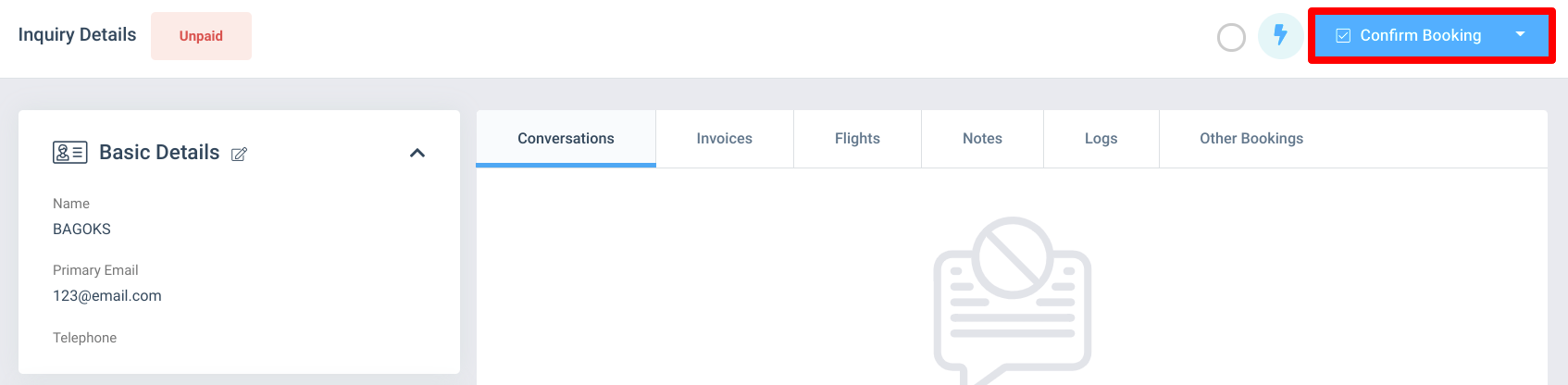
That's all there is to it - your calendar will now display the booking. You may access the Inquiry Details window any time by clicking the booking block on your calendar.
If you have any questions about bookings that have not been answered, please feel free to email your support team for help!