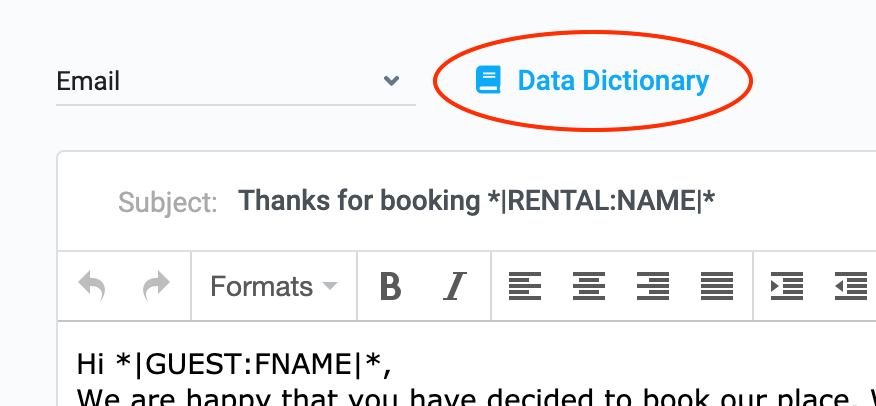Sympl Data Dictionary
Your Data Dictionary contains numerous dynamic, embeddable codes that can display booking data, business information, booking availabilities, and various other pieces of internal data. They are used specifically in Templates (emails, push notifications, payload). You can create your own customized data dictionary codes as well.
You may access your data dictionary from various points in your Sympl dashboard. One way is to enter the "Templates" page (from the "Inbox" dropdown menu in the main bar) and clicking the "Data Dictionary" button.
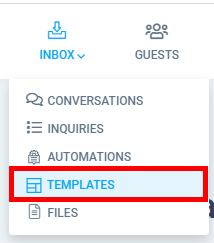
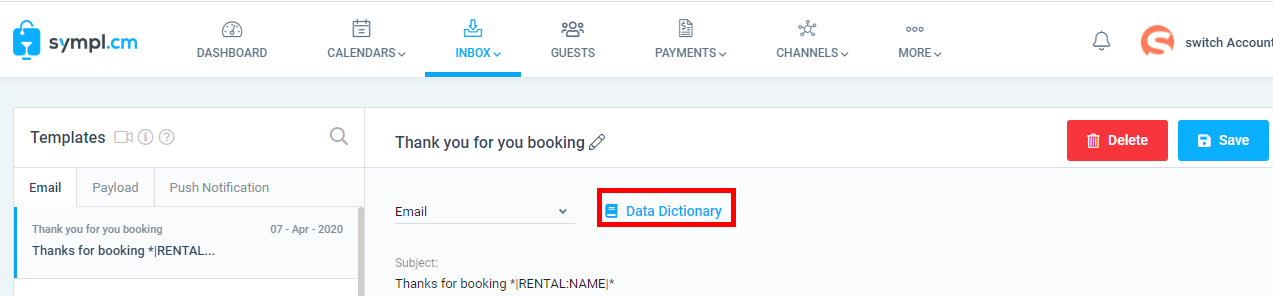
Another way is to click the book icon above your templates editor (email, HTTP, and push) when creating a new automation on the "Automations" page.
Access to the data dictionary is possible anywhere the book icon appears (pictured below):
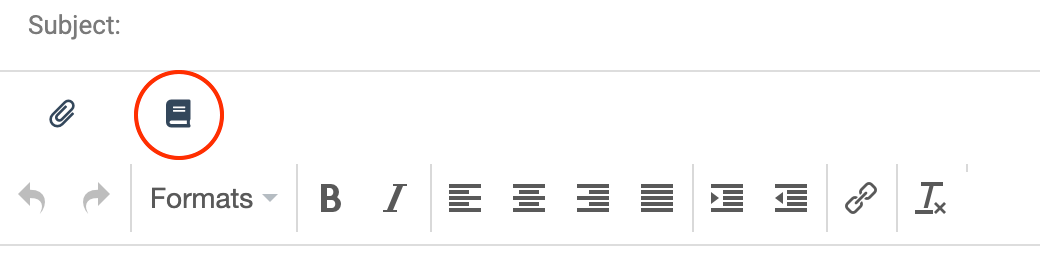
Existing Data Dictionary Codes
Guests
*|GUEST:PHONE|*
*|GUEST:COUNTRY|*
*|GUEST:SPOUSE|*
*|GUEST:EMAIL|*
*|GUEST:ADDRESS|*
*|GUEST:CITY|*
*|GUEST:BIRTHDAY|*
*|GUEST:HOBBY|*
Inquiries
*|INQUIRY:CHANNEL|*
*|INQUIRY:ARRIVE|*
*|INQUIRY:DEPART|*
*|INQUIRY:CHECKOUT|*
*|INQUIRY:COST|*
*|INQUIRY:NIGHTS|*
*|INQUIRY:CHILDREN|*
*|INQUIRY:BOOK_DATE|*
*|INQUIRY:GUEST_PORTAL|*
Rentals
*|RENTAL:PHONE|*
*|RENTAL:EMAIL|*
*|RENTAL:ADDRESS|*
*|RENTAL:CITY|*
*|RENTAL:STATE|*
*|RENTAL:COUNTRY|*
*|RENTAL:TERMS|*
*|RENTAL:CHECKIN_INSTRUCTIONS|*
*|RENTAL:CHECKOUT_INSTRUCTIONS|*
*|RENTAL:HOUSE_RULES|*
*|RENTAL:DIRECTIONS|*
*|RENTAL:INSTRUCTIONS|*
*|RENTAL:WIFI|*
*|RENTAL:KEYPICKUP|*
*|RENTAL:SECURITY|*
*|RENTAL:SPECIAL|*
*|RENTAL:WEBSITES|*
Creating Custom Data Dictionary Codes
To add your own custom codes to the data dictionary:
- Navigate to the "TEMPLATES" page located in the "INBOX" dropdown list on the main menu bar.
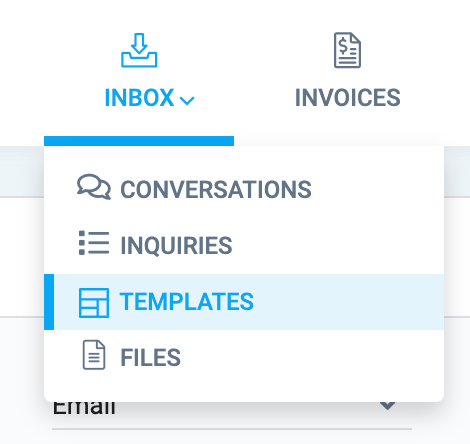
- Click on the "Data Dictionary" button on the top of the Templates page, then click the blue "+Add" button at the top of the overlay screen.