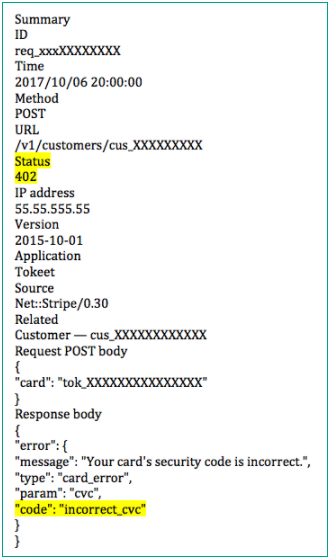Booking.com and Expedia payment details
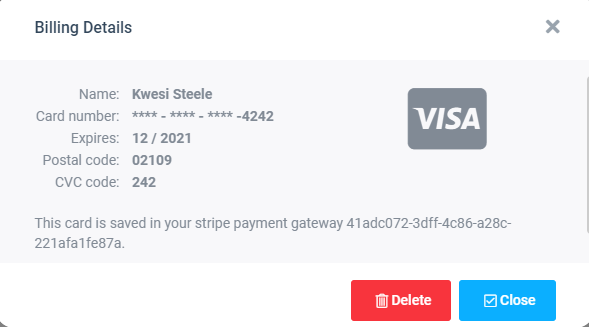
Overview
Sympl now automatically saves your guest's billing details from Booking.com and Expedia to your connected Stripe Payment Gateway.
- When a guest enters their credit card details when making a booking on Booking.com and Expedia, Sympl saves this information into your gateway for future use.
- You may automatically charge this card from any invoice using the 'Pay with saved card' button located directly in the Sympl electronic invoice.
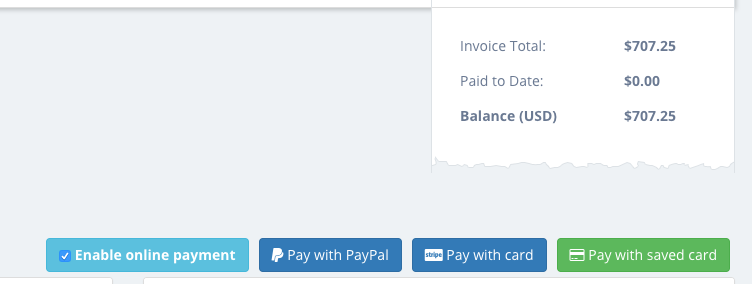
- Your guest cards details will still be available in your Booking.com and Expedia extranets, if you ever need to reference it.
- We recommend that you require your guests to enter all of their card billing details when making a booking; this includes the CVC number and address postal code.
- Most payment gateways require one or both of these pieces of information to successfully charge your guests.
- If this information is missing when the guest makes the booking then you must get the missing information from the channel extranet.
You may configure both Booking.com and Expedia to prompt users for their complete credit card billing details when creating a booking for your accommodation.
Troubleshooting
What you see in Sympl is your Stripe payment gateway. It's not processed in any way, you see a window directly into Stripe. Stripe is conservative about validating and saving the card. If the card number of CVC code is incorrect, Stripe will not save the card.
In Sympl, the solution is to issue the guest a fresh invoice from Sympl and to tell them that the card didn't go through. The guest can then "pay by card" on your Sympl invoice.
In Stripe.com, you could log in and see if there are any credit card errors for the original transaction. Here's what pieces of info you should look for in the error logs:
- Payment Status; for example, 402 indicates that an error occurred.
- Error Codes:
invalid_number The card number is not a valid credit card number.invalid_expiry_month The card's expiration month is invalid.invalid_expiry_year The card's expiration year is invalid.invalid_cvc The card's security code is invalid.invalid_swipe_data The card's swipe data is invalid.incorrect_number The card number is incorrect.expired_card The card has expired.incorrect_cvc The card's security code is incorrect.incorrect_zip The card's zip code failed validation.card_declined The card was declined.
Please see the below example which shows where to find Stripe payment status and error codes.