How Do I Add and Update Users?
Having a busy vacation rental operation means you're going to need some extra hands on deck - that's why Sympl is equipped to handle multiple users. If at any time you wish to add a new user to your account, simply follow the steps below:
Adding New Users to Sympl
- Open the user account drop-down menu (located at the top right-hand side of the page) and click the "USER SETTINGS" option to open the User Settings page.
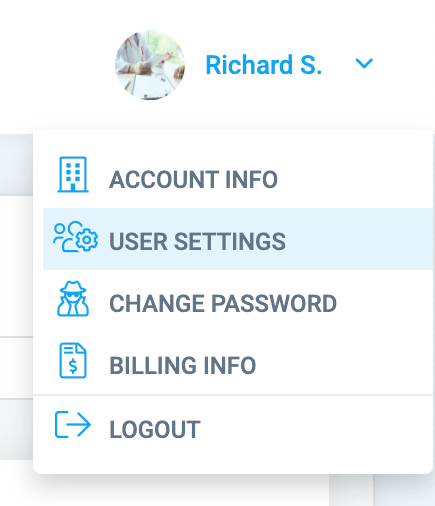
- Click the blue "+ Add" button at the top of the page to open the new user configuration overlay screen.

- Enter your new user's details, including their designated user role. When finished, click the blue "Save" button. You should now see your user's card on the User Settings page.
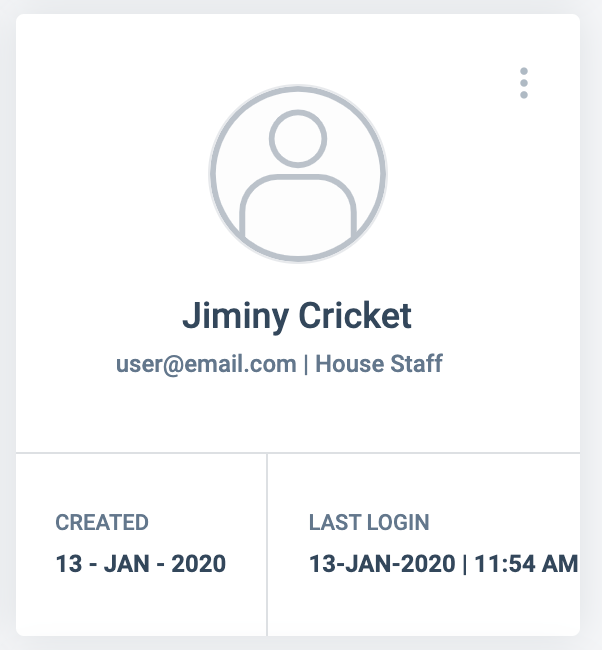
- If at any point you wish to edit/update your user account information, or change user roles, simply click on the user's card on the User Settings page to open the user details overlay window.
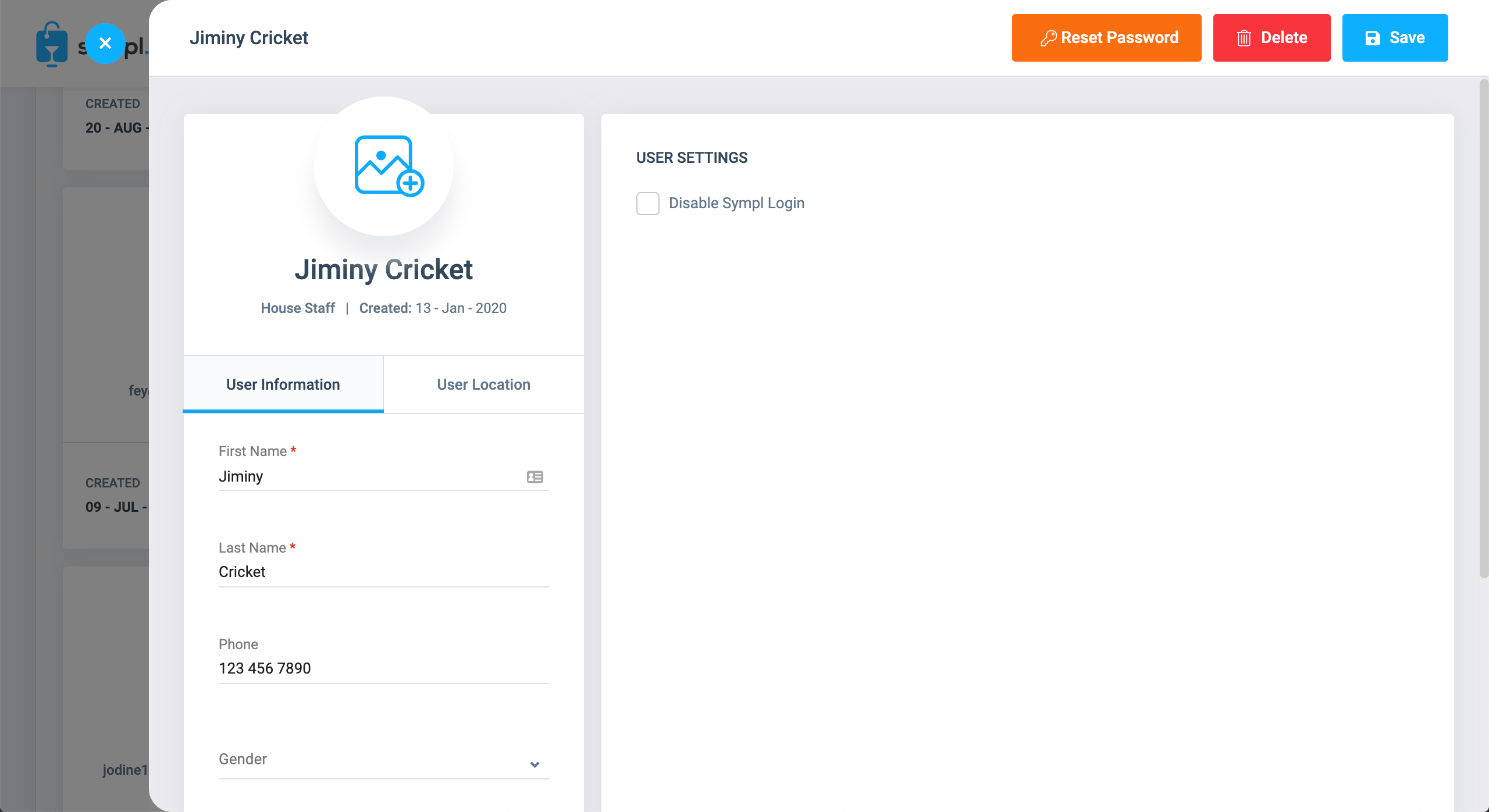
If you have any questions about adding users that have not been answered, please feel free to email your support team for help!