Sympl's API connection wizards make the process of connecting your Airbnb account an effortless task. Once your Airbnb API connection is established, you'll be able to manage your listings' rates, availability, guest inquiries and messaging, and more from your Sympl dashboard.
Airbnb API Connection Wizard
Navigate to the Channels drop-down in the main menu bar, then click on the "API Channels" menu item.

You will be presented with all of your current API connections for all of your rentals. To add a new Airbnb API connection, click the blue "+" symbol button at the top left-hand side of the Channels page.

When the Add Channel Connection overlay window appears, Select "Airbnb API" from the "Select Channel" dropdown list.
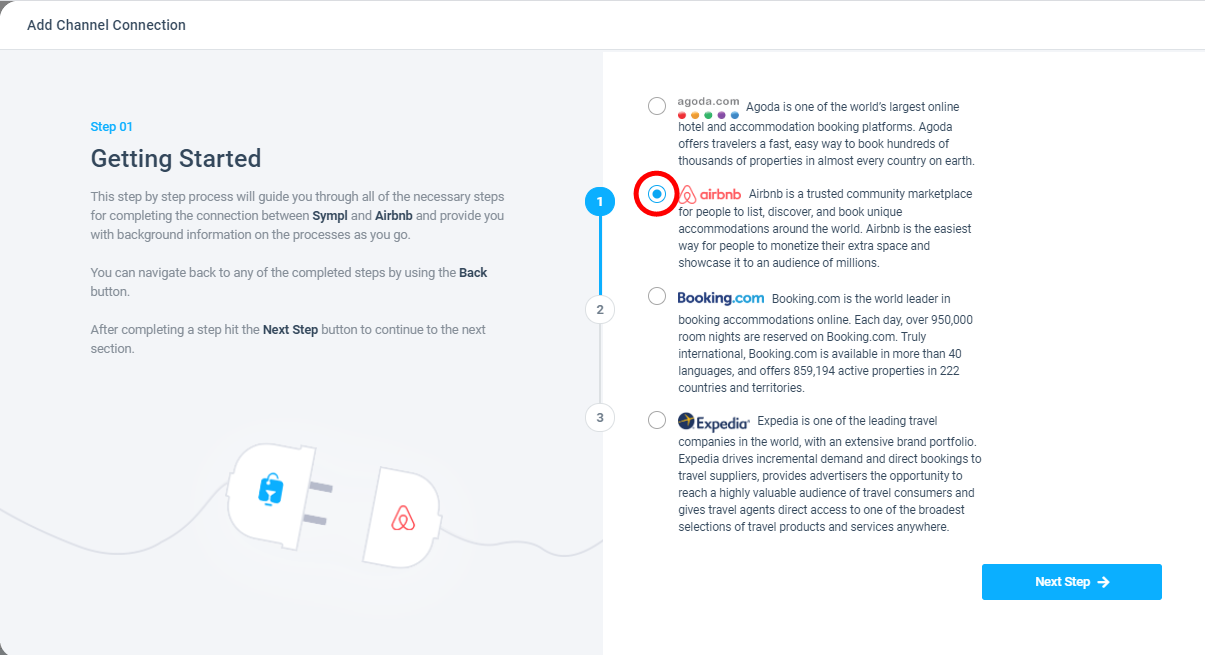
You will be presented with an Airbnb API Connection Wizard. You may follow the step-by-step instructions all the way through, making sure to read each step's requirements before continuing on. You will be asked to log in to your Airbnb account at one point to authenticate the connection. After this, you'll reach the final page of the wizard, where you can select "Finished" to complete the API connection process.
If your account details are correct, you will be connected and ready to work with your Airbnb listings in Sympl.
Synchronizing Your Sympl Listings with Airbnb API Listings
Now that your Airbnb account has successfully been connected to Sympl, you'll want to ensure that you've imported and synchronized all existing listing data. There are two features you'll need to use to achieve this: Link and Import Property. You can access these features by doing the following:
Navigate to the Channels drop-down in the main menu bar at the top of your Sympl dashboard. Select API Channels.
When you reach the API Channels page, search for your new Airbnb API connection in the list on the left-hand side of the screen. Click the connection and then select the Channel Details tab.
At the bottom of the Channel Details page, you'll find your current Airbnb listings (if there are any in your account). Listings that are red have not had their data imported and are not linked to any Sympl rentals. To do so, click the vertical ellipsis to the right of the listing entry you'd like to import/synchronize - you will see drop-down menu options for Link and Import Property.
Clicking Link will allow you to connect your Airbnb listing to an existing rental in your Sympl account. This will ensure there are no double bookings for a single property across multiple channels.
Import Property will import all existing property data from Airbnb - this is useful for scenarios where there is no existing rental to link your Airbnb listing to and would like to create a new one based on this listing.
Once an Airbnb listing is imported/linked, you will be able to manually push rates, push availability, and import bookings using the same vertical ellipsis menu. This is in addition to automatic updates performed by Sympl.