Inquiries help track potential guests and and ensure there are no double bookings. They also provide a base of communication between you and your guests. Via API connections and direct bookings made through your booking engine widget, your inquiries will be created automatically.
But when a booking request is made through an iCal connection, or any outside source, you will want to create an inquiry for it manually. Creating an inquiry will allow you to track outside guests, store their details and booking history, and add holds/bookings to your calendar directly from the Inquiry Details window.
Creating Inquiries
In your Sympl dashboard, locate and click on the "INBOX" drop-down icon in the main menu bar. Select "Inquiries"
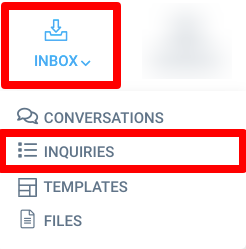
from the drop-down list.
When the Inquiries page has loaded, click the blue "+ Add" button on the top right side of the screen.
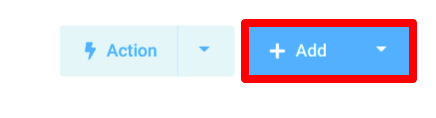
This will open the Create Inquiry overlay window. You can fill out your guest's details and enter the date range in question.
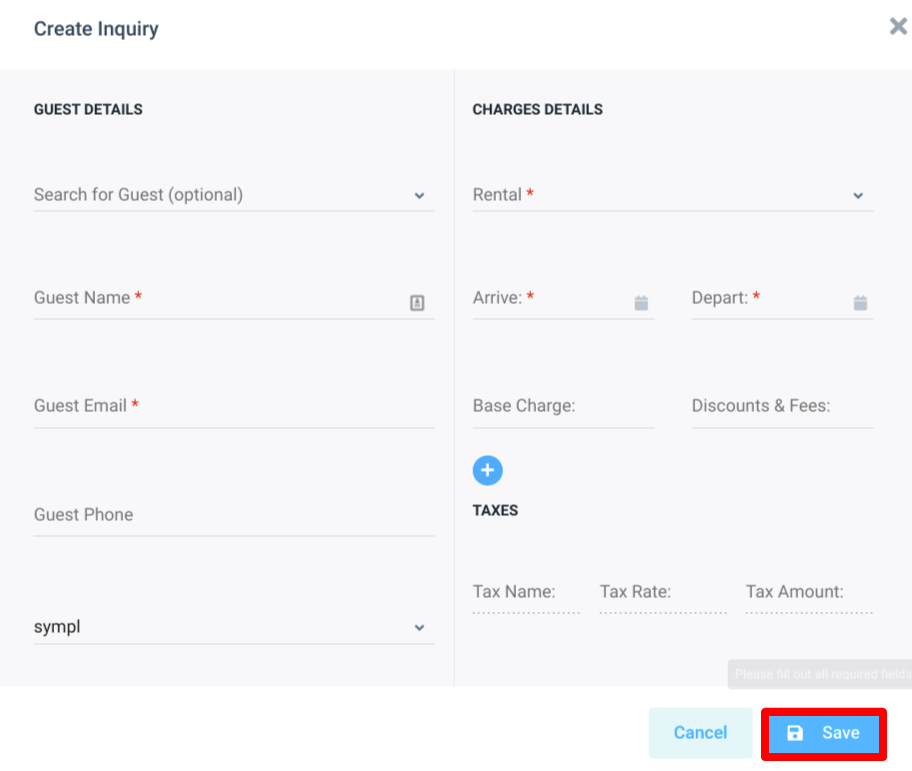
Once you've filled out all of the known guest info, click the "Save" button. Your new inquiry will now appear at the top of the Inquiries page list.
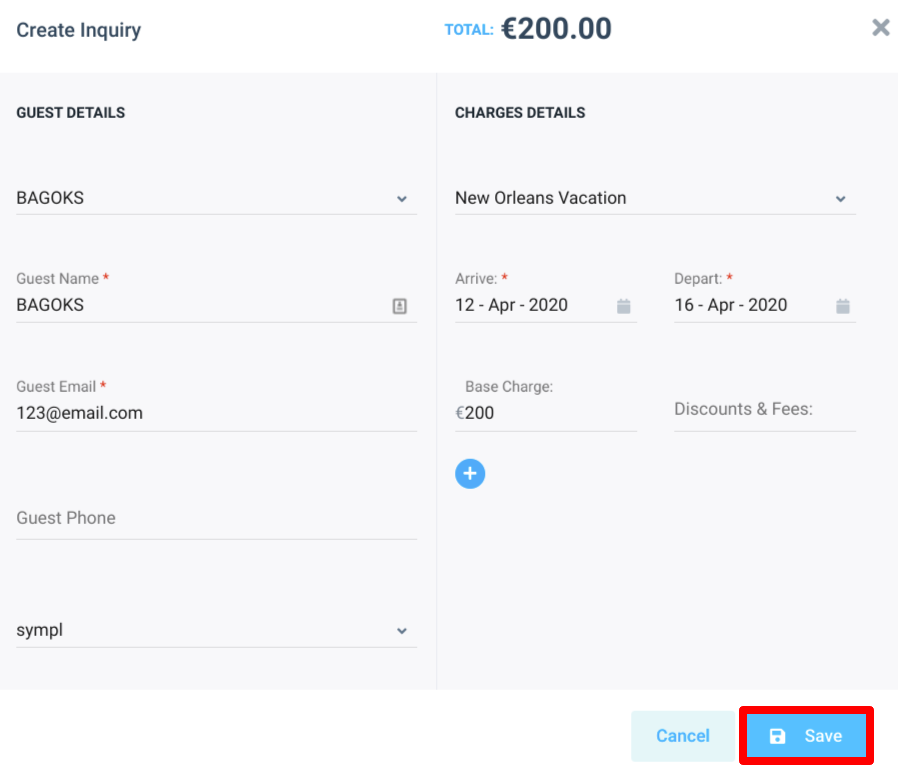
Optional: It's important to note that even though you've entered the dates of the inquiry, your calendar will not be updated automatically. To avoid double bookings, you can immediately add a hold event or confirm the booking via the Inquiry Details window.