A rate discrepancy on Booking.com is likely if the additional guest fee set for your rental's occupancy/per person pricing differs to what you're pushing from Sympl. To aid in making the necessary adjustments yourself, we've provided the following steps below.
Disconnect Sympl from your Booking.com admin portalLog into admin.booking.com and click into the appropriate property ID you're trying to disconnect from. Then, click 'Account' and from the drop-down menu select 'Channel manager/connectivity provider'. This would take you to the screen to deactivate. For security purposes, there will be a verification step where you would be required to enter a pin provided in order to authorize deactivation.
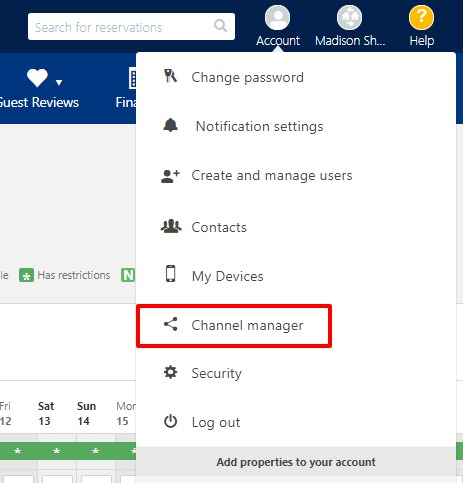
Adjust occupancy pricingOnce disconnected, the option to edit occupancy pricing would be shown on the calendar for your standard rate plan.
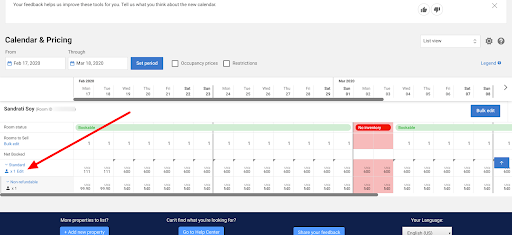
If this option is NOT available on your rate plan after disconnecting from Sympl, then it's not possible for you to make this adjustment yourself. You'll need to contact booking.com support for your local area and ask that they configure your rate plan to allow you to set occupancy based pricing.
You can find your local support line for Booking.com at the following URL: https://partner.booking.com/en-us/help/where-you-can-reach-us
The settings in the below example shows an additional guest fee of 20. Please note that the values you set here are in relation to the price marked "normal price". Setting 20 in each price field will not result in an increase of 20 USD per additional guest, but instead would result in 20 additional for 2 and 3 guests being the same. Values entered here should be increasing incrementally. So, an additional fee of 20 USD above 1 guest would mean that 2 guests would be 20 and 3 guests would be 20+ 20 and so on.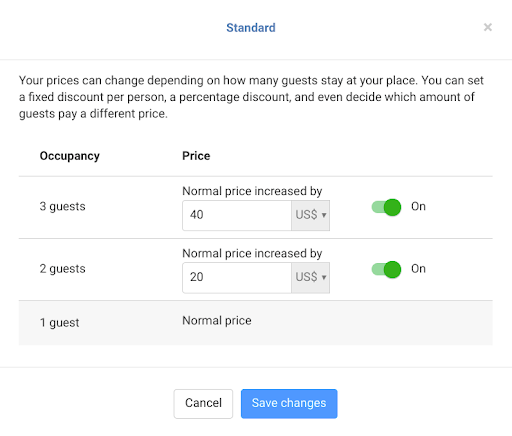
Re-connect to SymplOnce this is set as desired, save the changes and re-connect the property ID to Tokeet here: Connect to Sympl via the Booking.com Extranet
Select Tokeet as channel manager on the extranet and accept the terms and conditions to re-authorize connection to Sympl.
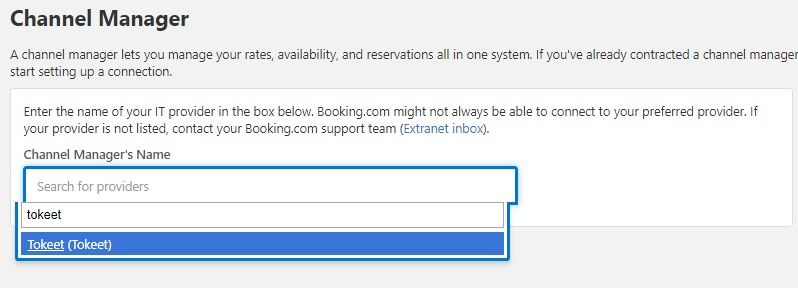
Complete all 5 steps to connect activate the connection on the extranet
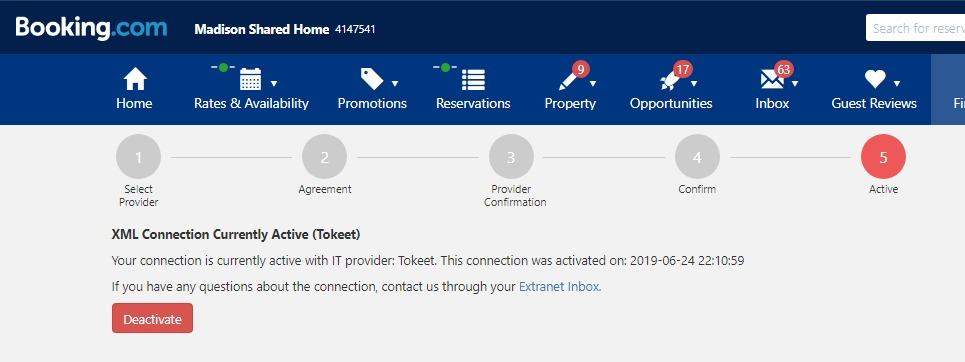
In Sympl navigate to API channels, click into the Booking.com listing then 'connection details' and click actions to complete the following steps:
Import bookings
Push availability
Push rates
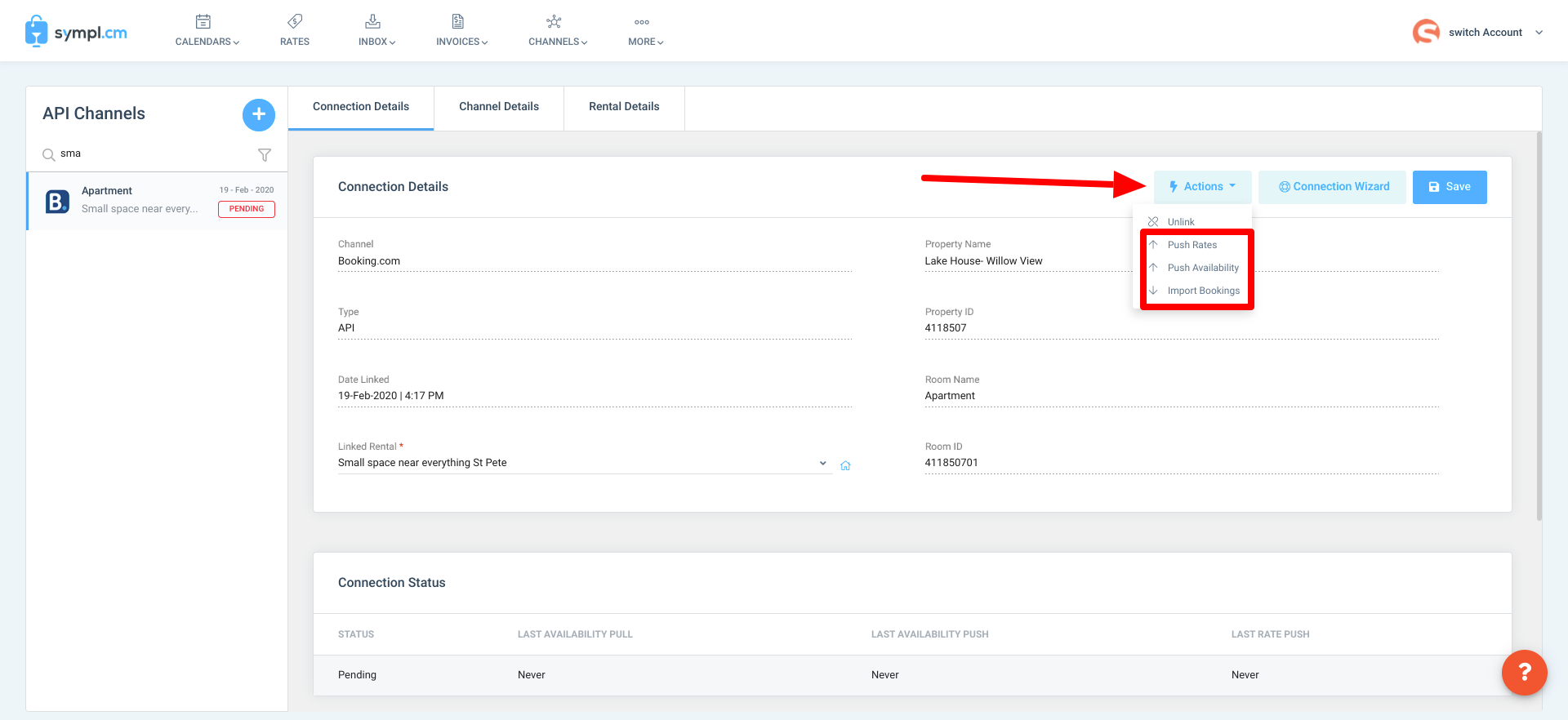
Review rates for accuracyThe last step is to refresh your Booking.com Rates calendar and verify that the rates you have pushed from Sympl are now matching. If this is not the case, please reach out to support for further assistance.