It is possible to add a channel even if it's not listed in Sympl.
In fact, you are able to add any channel with a calendar - as long as it allows for exporting or importing iCal URLs.
Please follow the directions below to create an Unknown channel connection in Sympl:
Click the "Channels" button in the main menu bar, then select "iCal Channels" from the drop-down list.

On the iCal Channels page, locate and click the blue "+" button on the left side of the screen, then select "Export Calendar".
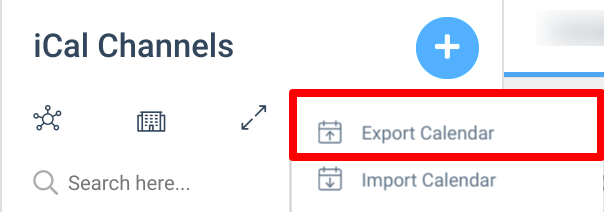
When the calendar export overlay page loads, you may select "Unknown" from the Channel drop-down list, then proceed as normal.
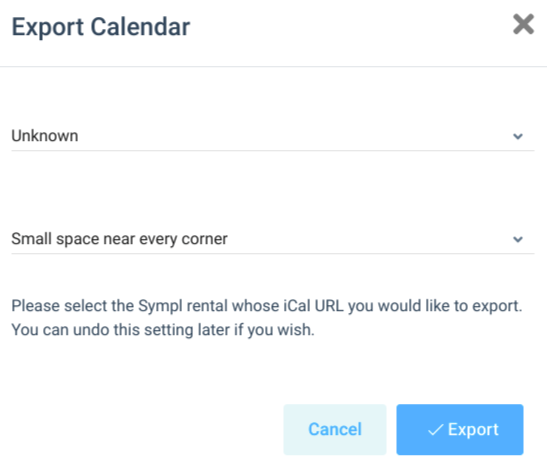
Copy the given calendar URL and proceed to import it using the channel of your choice.
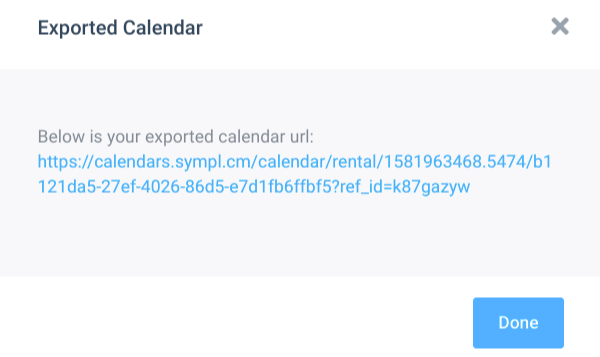
The channel import process is the same as it is for any other iCal connection, but it's up to you to locate your calendar export URL in your channel of choice.
This allows your availability information in Sympl to be reflected in this channel and the channel availability to be reflected in Sympl.