Here you will find the answers to the most common user questions about Sympl's Multi-Factor Authentication (MFA).
Is the MFA feature paid or free of charge?
The MFA feature is free of charge for users’ security.
What does MFA mean?
MFA stands for Multi-Factor Authentication. Multi-factor Authentication (MFA) is an authentication method that requires the user to provide two or more verification factors to gain access to a resource such as an application, online account, or a VPN. MFA is a core component of a strong identity and access management (IAM) policy. Rather than just asking for a username and password, MFA requires one or more additional verification factors, which decreases the likelihood of a successful cyber attack.
Which Sympl products support MFA?
MFA is now available for Sympl and Tokeet and will be added to Tokeet Advance soon. We will implement MFA for other Sympl Apps in the future.
How many types of MFA are supported by Sympl?
Sympl supports four types of MFA:
Email
SMS
WhatsApp
TOTP
Which is the preferred delivery method of MFA?
SMS, WhatsApp and TOTP are preferred methods.
Is MFA enabled by default for existing Sympl Accounts?
No, MFA is disabled by default for all existing Sympl users.
Is MFA enabled by default for new Sympl Accounts?
Yes, MFA is enabled by default for all new Sympl users.
For Email-based MFA, which email address will get the verification code?
You get a verification code on the email address which you use to log into Sympl.
For SMS-based MFA, which mobile number will get the verification code?
The Phone Number saved in your user settings will receive the SMS.
For WhatsApp-based MFA, which mobile number will get the verification code in the WhatsApp account?
The Phone Number saved in your user settings will receive the WhatsApp message.
For TOTP-based MFA, where will the user get the verification code?
You will get the verification code on an Authenticator Application which will be synced with your TOTP QR Code.You can download any Multi Factor Authenticator App from Google.
What does the option “Skip MFA Challenge” mean?
“Skip MFA Challenge” means that you will not be asked for a security code on this device or browser if you log in on a regular basis. But if you do not login on the same device or browser for 15 days then it will ask you again for a Security Code before letting you log into the account.
How long can you skip MFA in your browser?
MFA will be skipped for 15 days, you cannot increase or decrease this time period.
Once I saved settings to Skip MFA Challenge on the browser, How can I undo it?
There is a “Do not Skip" button in the MFA Configuration popup which allows you to do this.
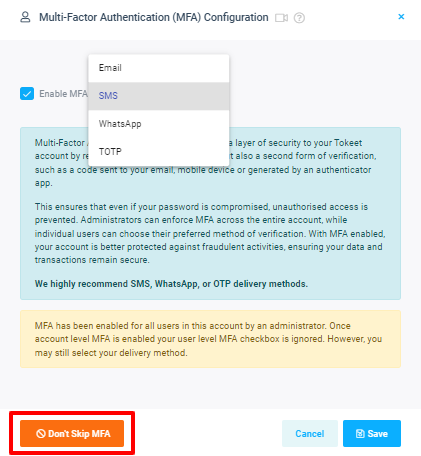
How does the “Resend Code” feature work?
The “Resend Code” feature generates and sends a new verification code to the user if the initial code was not received or has expired, allowing them to complete the authentication process.
Why do I get an unexpected login email notification?
This email goes out to your email address if you log in with a new IP Address or location.
What happens if I “skip MFA for this device” and then change the authentication method, will I have to enter the code yet again?
No, skipping does not correlate with the authentication method, just the device.
What will happen if I select “Skip MFA Challenge” on one browser and then login on another browser, will it ask me for Security code using my selected delivery method?
If you log in on another device or browser or even open Sympl in a private window then the Skip MFA challenge bypass will be ended and you will be required to enter security code to login
Can individual users enable MFA on their account if the Admin has not required it?
Yes, each user has MFA settings under the User Settings overlay, where each user can set MFA and delivery method for themselves only.
How can I know that the Admin has activated MFA? Do I receive any kind of notification?
A message will be displayed in your MFA settings if an Admin has enabled MFA on the account.
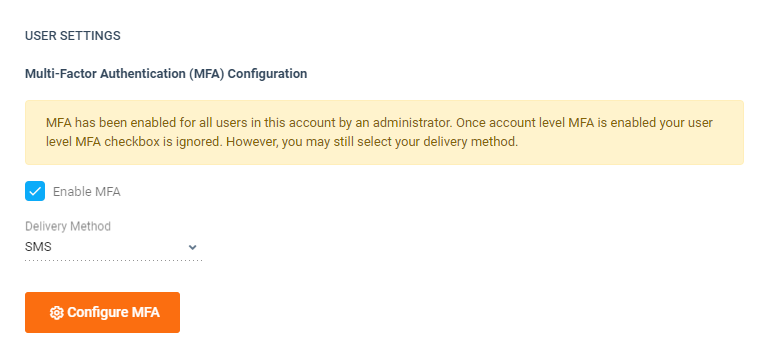
Can new users on Trial also use this MFA feature?
Yes, MFA is applicable for all types of users.
Can I change the mode of verification for my MFA?
Yes, you can. Various methods of verification are available - Email, SMS, WhatsApp, TOTP.
What if a user does not have a WhatsApp Account on their Phone No and they try to save this Delivery Method?
They will not be able to save the delivery method as WhatsApp because it will ask for a Security Code and if they are not getting any security code on WhatsApp then they cannot save this Delivery method.
When will I be asked to enter a security code?
You will be asked to enter a verification code when you enable or disable MFA and when you change the MFA delivery method.
Is MFA supported on Mobile Devices?
No, MFA is not supported on mobile devices.