Integrating your Sympl account with Flipkey or TripAdvisor (shared platforms) requires that you set up an iCal connection. This is a quick procedure, and when done with the method outlined below, you will have two-way synchronization. This will eliminate any potential double bookings by continuously exporting your Sympl calendar to FlipKey/TripAdvisor while importing theirs.
There are two parts to this process:
Calendar Exporting
In Sympl: Click the "Channels" icon in the main menu bar, then select "iCal Channels" from the dropdown menu.

Locate and click the blue "+" button on the left side of the iCal Channels page, then select "Export Calendar" from the dropdown menu.
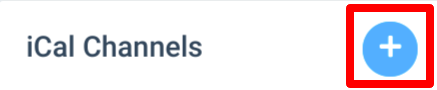
In the Export Calendar overlay screen, you'll see option lists for Channel and Rental. For Channel, you can select "FlipKey/TripAdvisor", and you can choose the specific rental unit you'd like to synchronize from the Rental list.
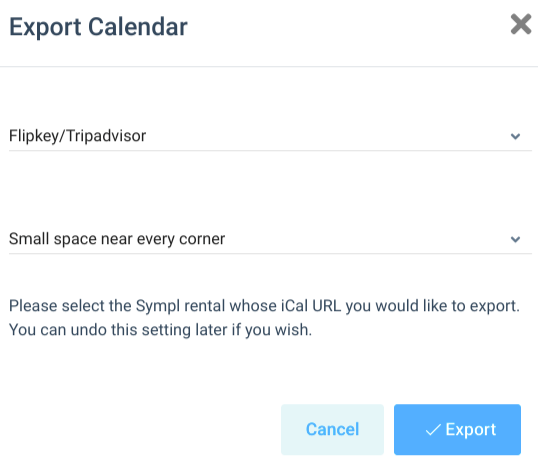
Once you've clicked the "Export" button, you'll be presented with a calendar URL - copy this to your clipboard and open a new browser tab to navigate to your FlipKey or TripAdvisor account.
In FlipKey/TripAdvisor: Locate and click the "Calendar" button at the top of your screen in the main menu bar.
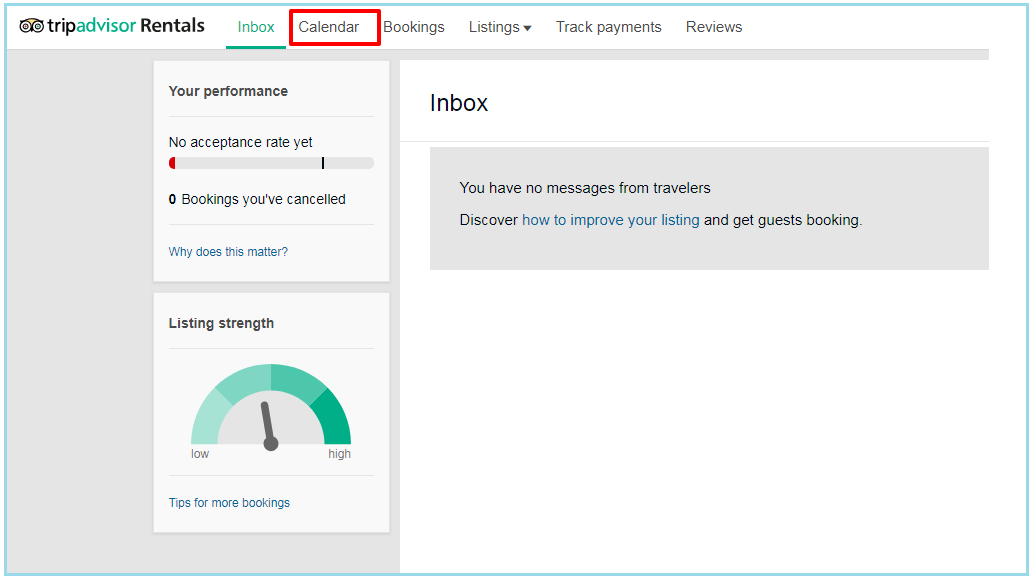
On the next page, click the "Import" button on the right side of the screen (under "Sync more calendars").
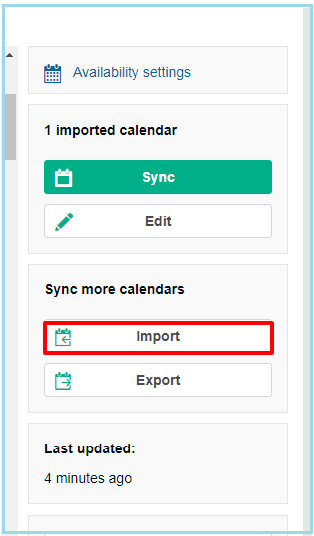
When the "Choose Calendar to Import" page loads, you will select "Other". On the subsequent page, you will be able to paste your exported calendar URL into the URL field and give your calendar import a name.
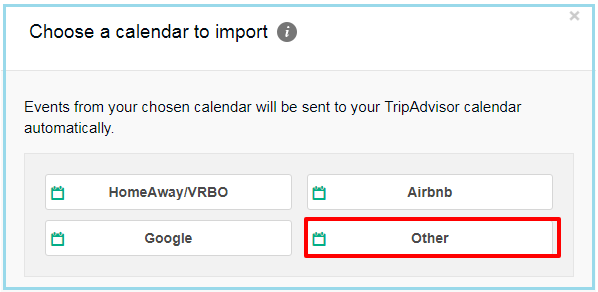
Once complete, your FlipKey/TripAdvisor calendar will have synchronized updates from your Sympl account! Now you just have to do the reverse..
Calendar Importing
In FlipKey/TripAdvisor: On the "Calendars" page, you can locate and click the "Export" button (under the "Sync more calendars" heading).
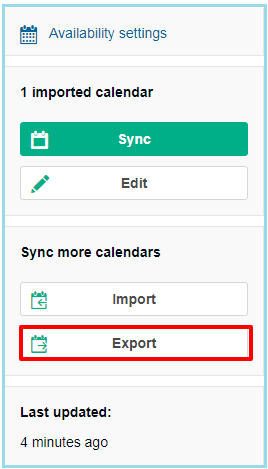
The subsequent page will provide you with a calendar URL - copy this to your clipboard and return to your Sympl dashboard.
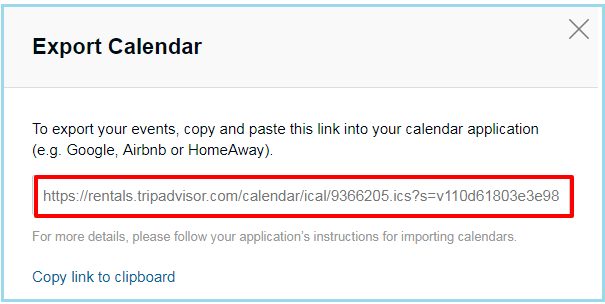
In Sympl: Click the "Channels" icon in the main menu bar, then select "iCal Channels" from the drop-down menu.

Locate and click the blue "+" button on the left side of the iCal Channels page, then select "Import Calendar" from the drop-down menu.
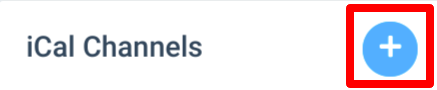
On the Calendar Import overlay screen, you can paste your calendar URL in the provided URL field. Then you can select the specific rental unit to associate with this calendar import.
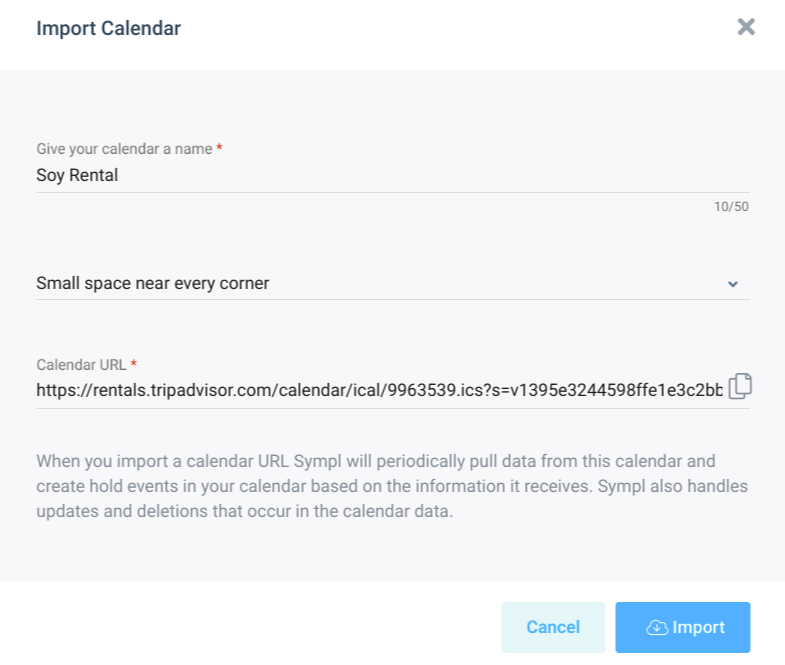
Once you click "Import", you will have two-way calendar synchronization between your Sympl and FlipKey/TripAdvisor accounts for that specific rental. Repeat the process for your other rental units as needed.
What Happens Next?
Sympl will import all of your FlipKey/TripAdvisor bookings and blocked dates.
All imported Flipkey/Tripadvisor events become Hold Events in Sympl
iCal is a calendar link only. You will want to continue managing rates in Flipkey/Tripadvisor
You can convert Hold Events to Bookings in Sympl and enter additional info, by clicking on the Hold Event in your Sympl calendar and pressing "Edit", then "Convert".