With a sometimes busy schedule, it is always convenient to be able to work on the go in addition to working from home. While having the ability to be logged in to any device simultaneously can be beneficial, it also presents difficulties. In these instances, it would be useful to be able to troubleshoot the issue as efficiently as possible to minimize any interruptions in access to the application.
Here are the security checks that have been implemented to ensure your data is protected and to prevent any unauthorized access.
Account locked
If an incorrect password is entered numerous times when attempting to login, it would eventually result in the account being locked. It would state the following as shown below: "Your account is locked. Please contact support."

How to unlock your account
Navigate to the Forgot Password link below to reset your password and unlock your account. This process requires that you have access to the email address you log into Sympl with and follow the instructions as they appear on the screen.
IP Blocked
If the incorrect user email is entered multiple times, it would result in the IP address eventually blocked and any Sympl profiles which use the same IP address. You will be presented with the following message as shown below: "Your IP address is blocked. Please contact support."
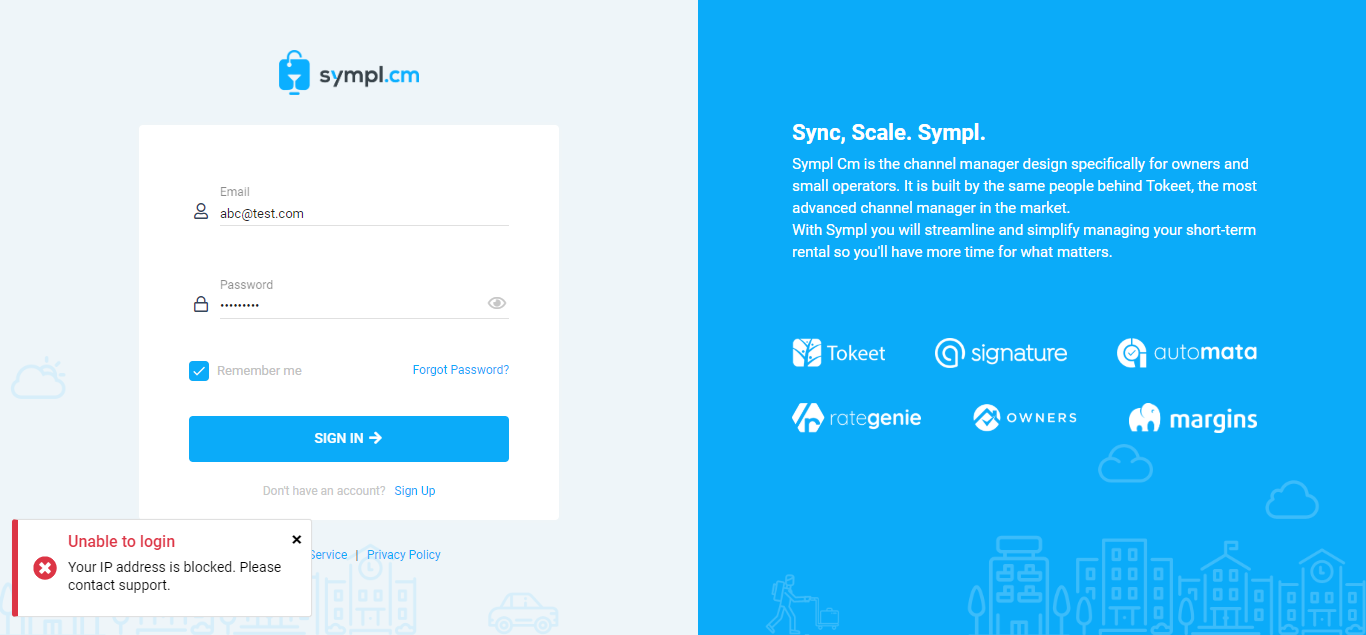
How to unblock your IP address
A blocked IP addressed cannot be unlocked without the aid of Sympl's support. To determine the IP address that is needed to be unblocked, you must record the internet connection in use at the point in which the account was blocked.
Here are the possible connectivity scenarios for when an IP can be blocked:
When connected to wifi and receiving the IP blocked message, it is your wifi IP that needs to be unblocked.
When connected to your mobile network it is your mobile IP that needs to be unblocked.
When connected directly via a modem it is your modem IP that needs to be unblocked.
How to find your IP address
After you have determined which device IP (wifi, mobile, modem) was connected when you received this message you can look up your IP using the link below. Make sure that you are connected to the internet via the same method before clicking on the link.
Contact Sympl support and provide the IP address obtained from the link so that we can remove it from the IP blacklist. Please also provide the email login you were attempting to access your account with.
Additional Troubleshooting
There are some supplementary checks or note-worthy scenarios that can occur outside of those mentioned above. Please note the additional items below that can also result in your account being unable to access your account.
My password and/or user email auto-fills when I open my Sympl app.
Make sure that when you change your Sympl password you do not have your device software set to auto-fill the previous information which is no longer valid. Sympl is unable to help you troubleshoot these third party solutions that auto-fill data onto forms, so it may be prudent to disable this option if you have frequent issues.My account keeps getting locked after I reset my password.
Make sure to check any devices that are logged into your Sympl user profile and log them out when making password changes. Having an incorrect password stored on one device will undo the work you've done to reset your password on another.My Ip gets blocked but I never saw any messages telling me I was entering an invalid email.
Don't forget that your IP address could be blocked by any Sympl profile sharing your internet connection. If your IP becomes blocked frequently please make sure to log out of any devices using the same internet connection so that they do not retry incorrect logins after you unblock the IP.