When pushing rates from Sympl to Booking.com there are a number of things that you should keep in mind.
For example, Booking.com does not allow channel managers to update the currency of a property or change the occupancy-based pricing.
This is described in detail below.
Best Practices
Rate Category
You must select which Rate Category you want to push to Booking.com.
We recommend simply creating a different rate category per every connected channel.
Sympl will use all rates that belong to this rate category when updating rates on Booking.com.
Please see this Help Center article for more info about Rate Categories.
Additional Guest Fee
Booking.com has specific rules around occupancy-based pricing, or what we call Additional Guest Fee in Sympl.
Occupancy based pricing is the amount charged per guest over a specific number of guests.
By default, Booking.com will use your Sympl additional guest fee to compute maximum occupancy pricing; they will discount this rate when fewer guests are in the booking. This can result in rate discrepancies between Sympl and Booking.com.
To adjust this setting, you will want to email Booking.com via your Extranet inbox and request that your occupancy-based pricing matches your settings in Sympl.

In Extranet Inbox, select "New Message" and "Rates & Availability" as the topic.
Here's a sample email you may want to send Booking.com to request occupancy-based pricing:
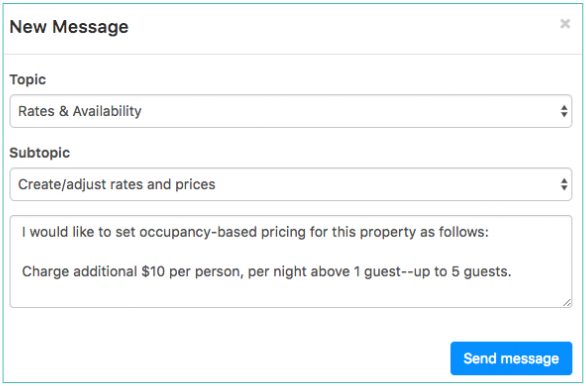
Rental Currency
You Sympl Rental Currency is not used by Booking.com. You must request a change in your rental currency by sending an email via the Booking.com Extranet. This applies to all channel managers connected to Booking.com.
Pushing Rates
if you have mapped Rental Rate Categories to specific channel rate categories, you can push rates by navigating to Rentals > Rates & Payments and clicking "Push All Rates" in the Rate Mappings portion of the screen.
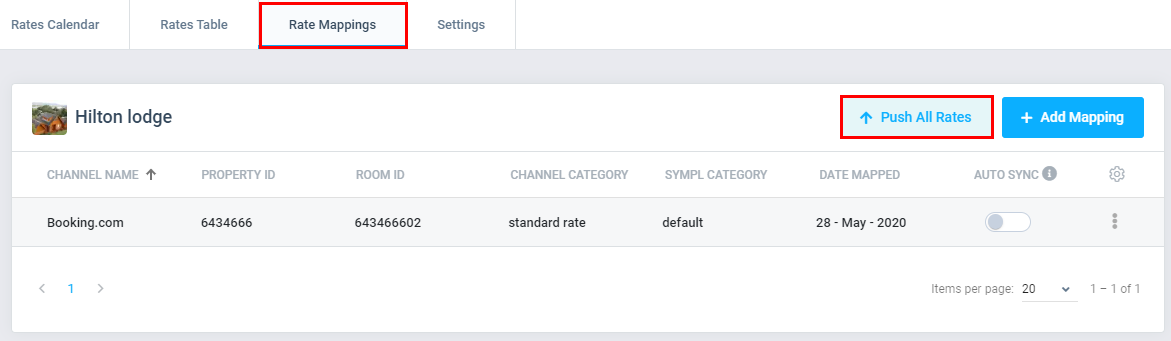
Alternatively, you can push rates within each Channel Connection:
Navigate to your API Channels Connections list by clicking "Channels" in Sympl.

Find the connection you want to check and Select "Connection Detail".
Select Actions > Push Rates.
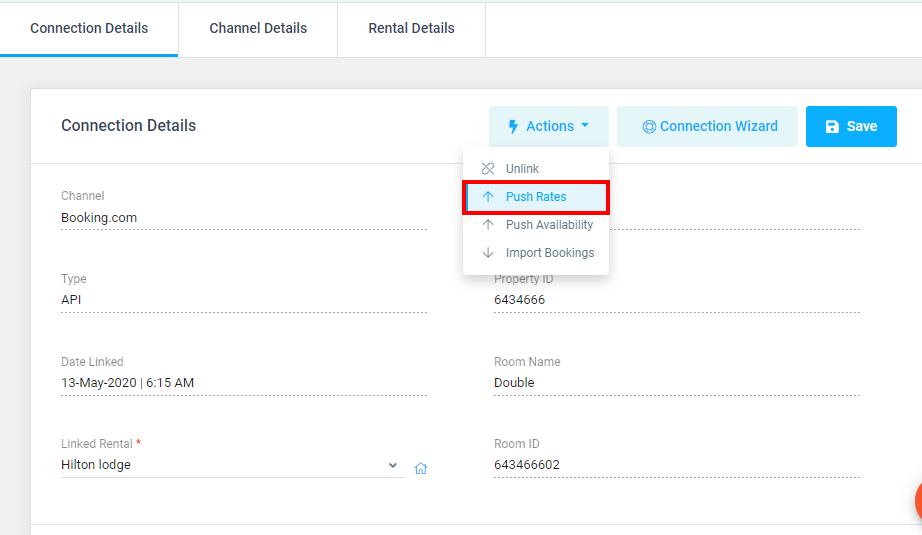
You will be asked what Rate Category you want to push to your Booking.com rate category.
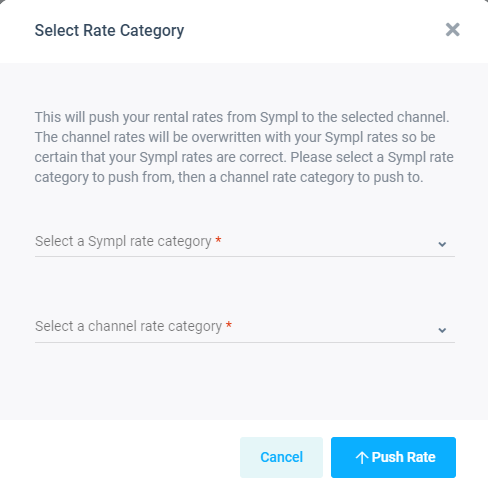
Click "Push Rate" to publish rates. That's it!