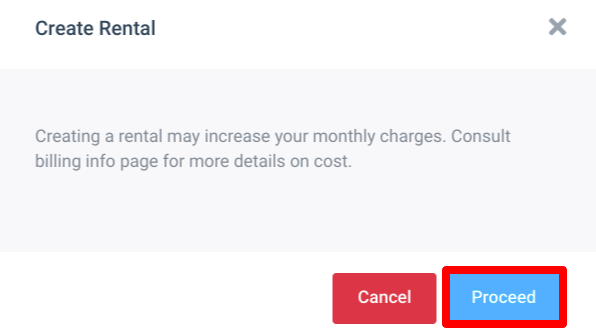Sympl's pricing structure is geared toward property owners with 1-3 rentals. With the features for each pricing tier being the same, including how many users can access your account, the differentiating factor would be the number of rentals managed. You may at any time change your subscription by increasing or reducing the number of rentals on your Sympl account.
How to View Your Subscription Plan:
First, click on the Account action drop-down next to your user name in the top right corner and select BILLING INFO.

On the next page, you will see a section for saving your credit card details as well as the different subscription tiers. For paid subscriptions, the plan for your account would always show as 'Active'.
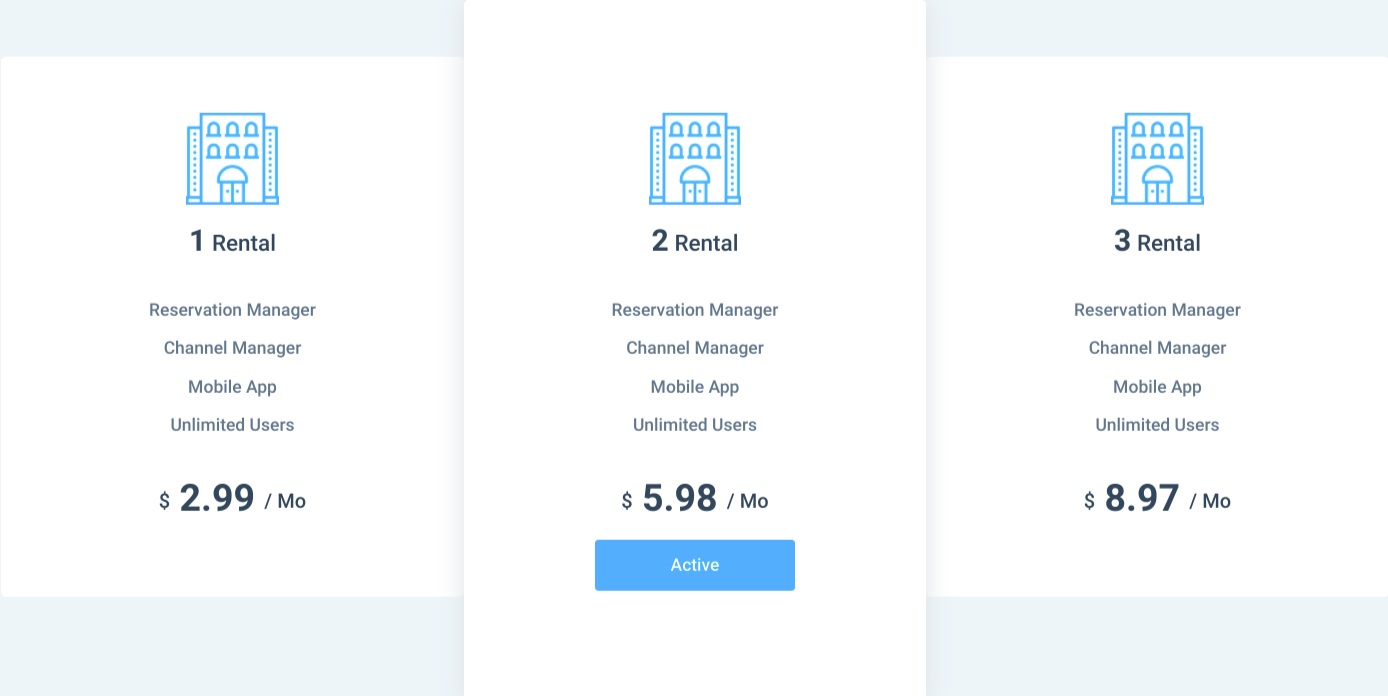
If your trial has ended and you need to activate a plan, enter and save your credit card details. The system would automatically active your Sympl subscription based on the number of rentals on your Sympl account.
How to Increase Your Subscription
Providing that your rental count remains within the three rentals permitted, whenever you need to increase the number of rentals within your Sympl account, your subscription would update automatically.
Navigate to the RENTALS located in the drop-down menu under "MORE".

Select the option to + Add a rental.
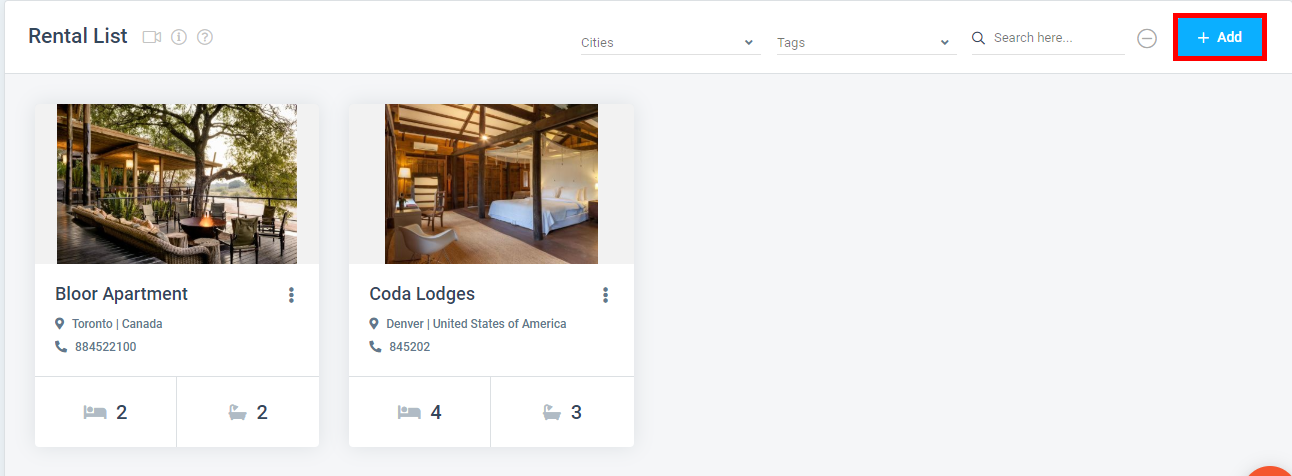
Complete the rental details to Save your new rental info.
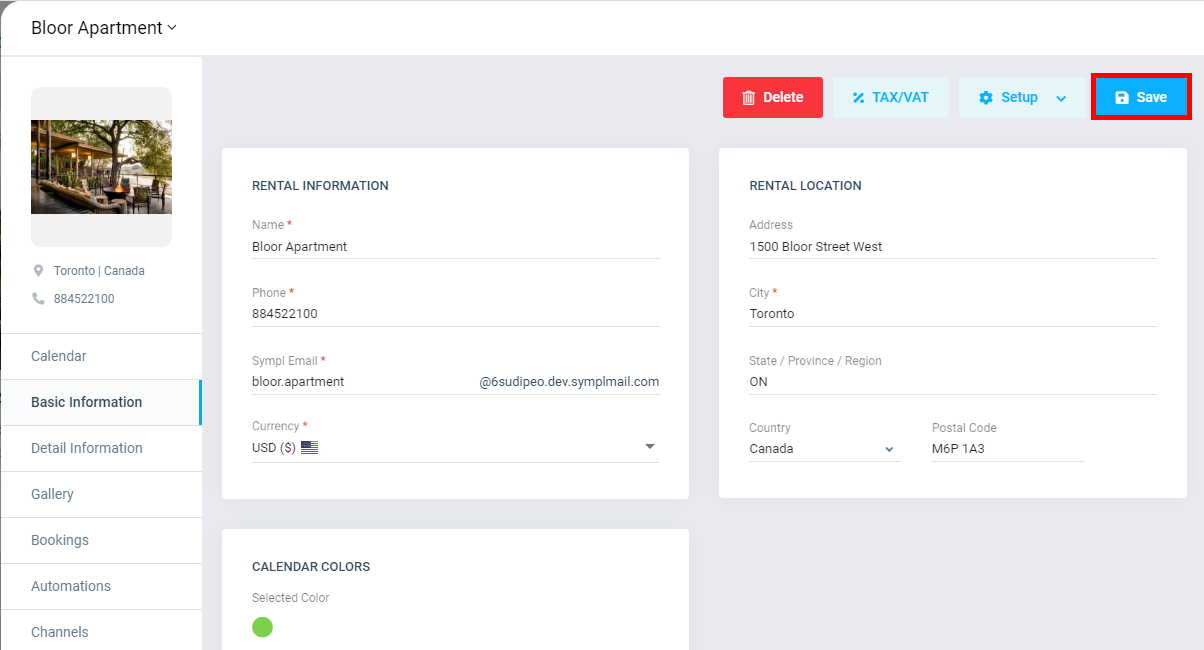
Once you click the option to save, there would be a pop-up notifying you of your cost changing. Click Proceed to accept the rental and subscription upgrade.