In order to optimize your business by ensuring you're using a rate structure that works for your rentals, it's important to know the rate types in Sympl. This article aims to provide you with all the knowledge necessary to take full advantage of our Rates Calendar and some other very helpful features.
To access your rates multi-calendar simply select RATES under CALENDARS.
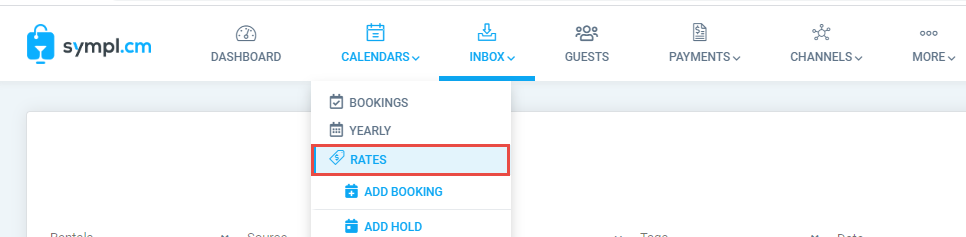
You can navigate via month and date just like you would on the multi-calendar showing your bookings and hold events.
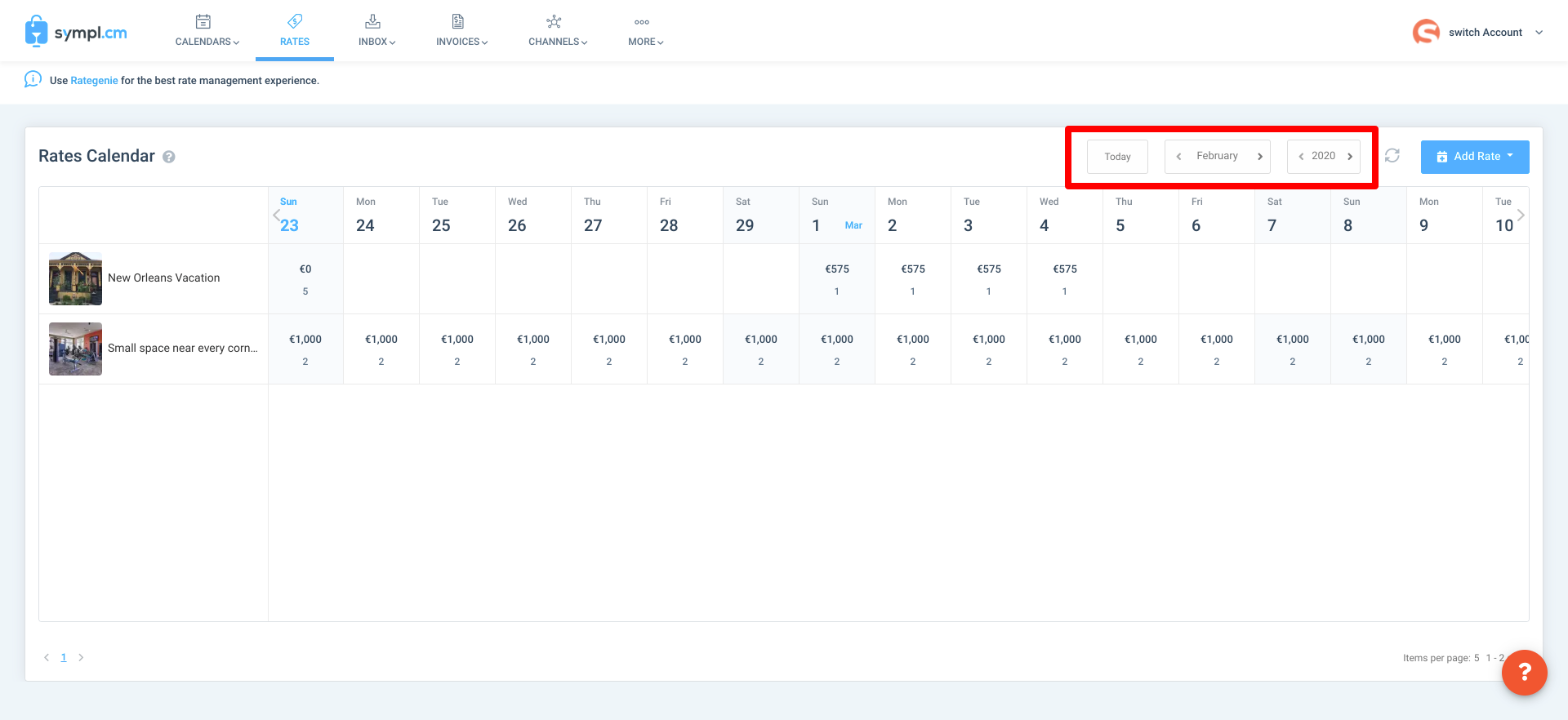
Clicking on any rental on the Rates Multi-calendar will present you with the rental rates overlay, which is specific to the rental you have selected.
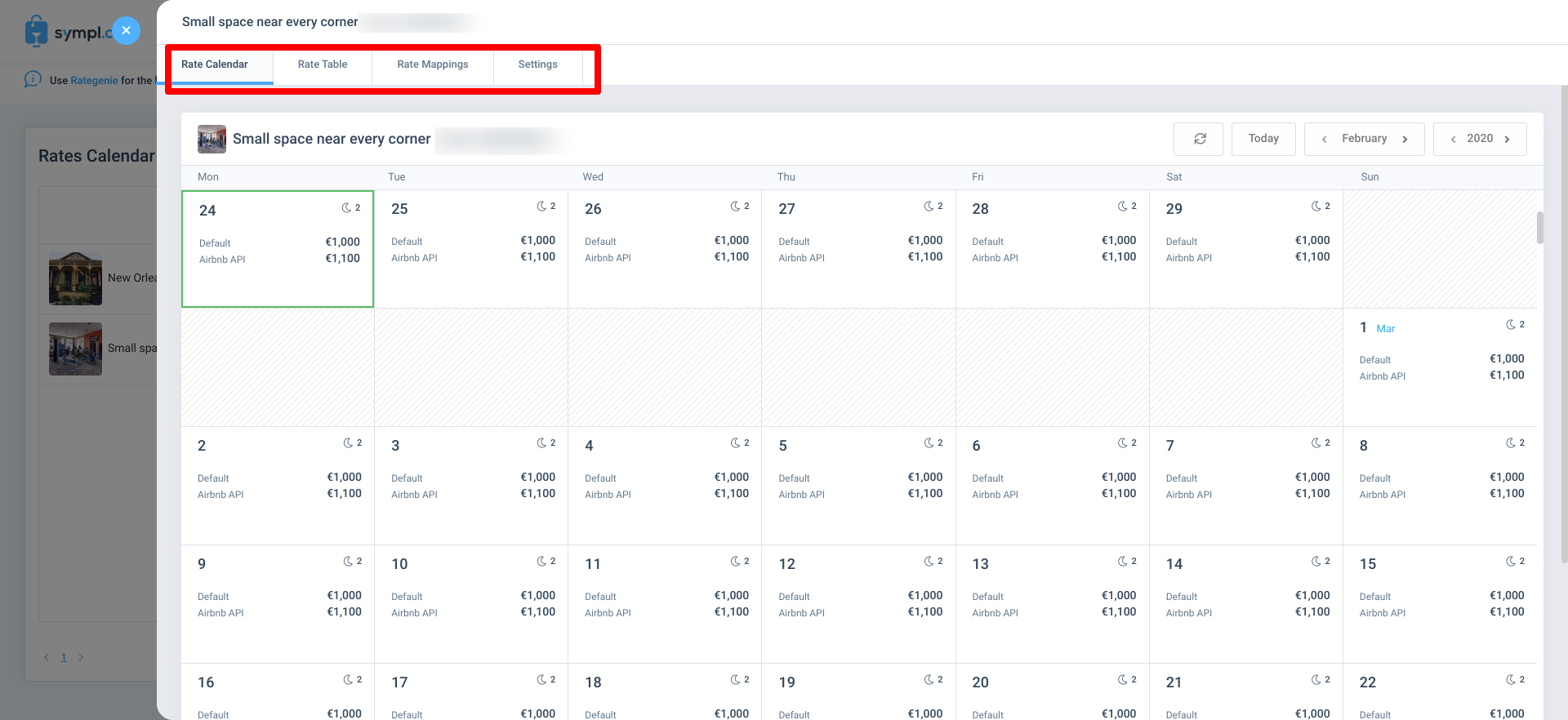
There are 4 tabs on the rental rates overlay.
Calendar: This shows this rental's specific daily rates, and provides each rate category that is applicable to each day.
Rates Table: To get a close look at the rates which are applying, use the Rates Table, your rates displayed here are ordered by the rating period.
Rate Mappings: This section allows you to create rate mappings and push rates to your channels.
Settings: These are the base settings for your rental rates. These will apply when you have no Standard or Group Rates to apply to a date range.
Rate Types in Sympl
The following section will advise you of our rate types which you'll find very useful.
Standard Rates: Standard Rates are the only rate type you really need in Sympl. Overlapping Standard rates would not be an issue as our system has been designed to do the work for you. When you create a Standard Rate that overlaps with another, Sympl will automatically split the existing rate to make room for the new rate you've applied.
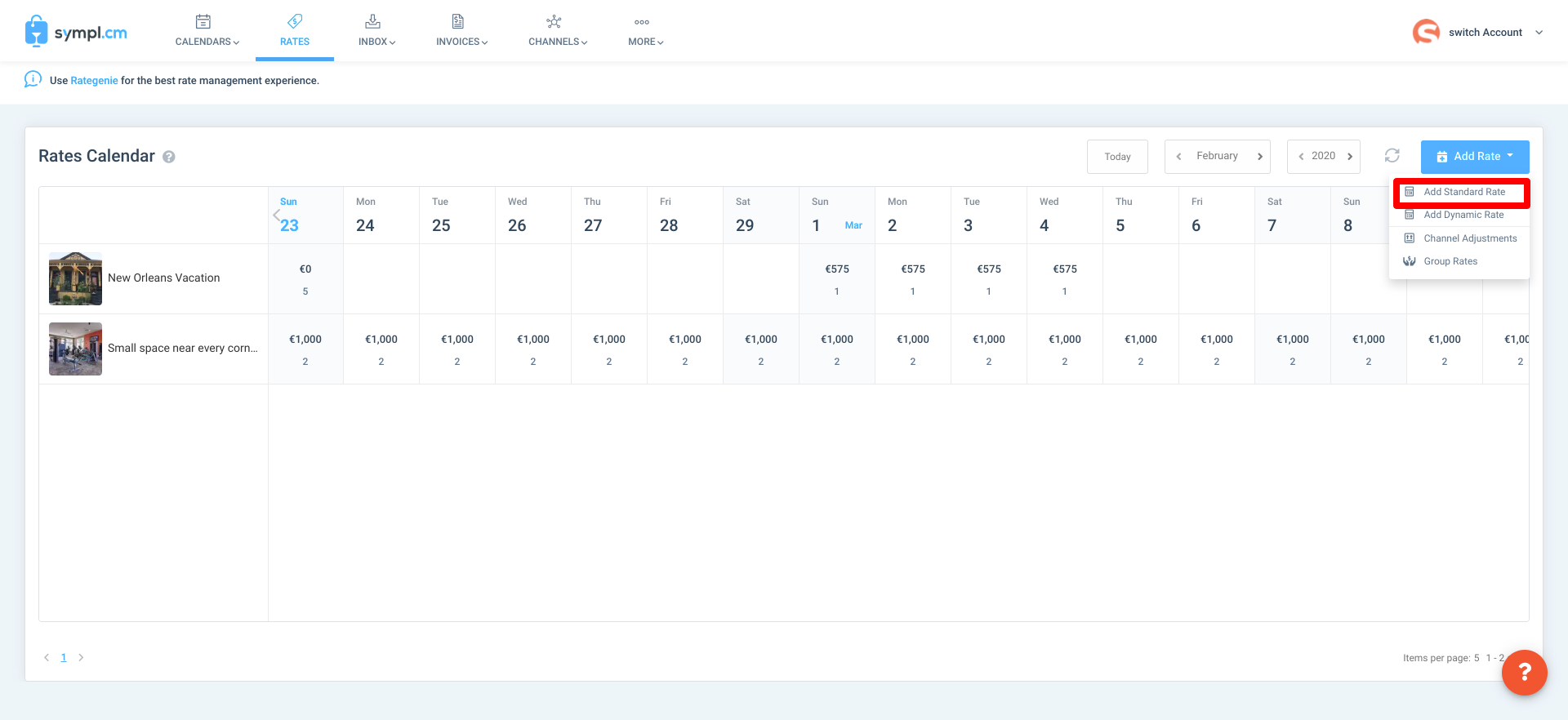
Group Rates: Creating rates for multiple rentals at a time is possible using the Group Rates feature. Group Rates will apply to as many rentals as you select. Since Standard rates will overwrite the existing Group Rates, you can make 1 Group Rate to apply to multiple rentals, and then create Standard Rates to overwrite the group rate.
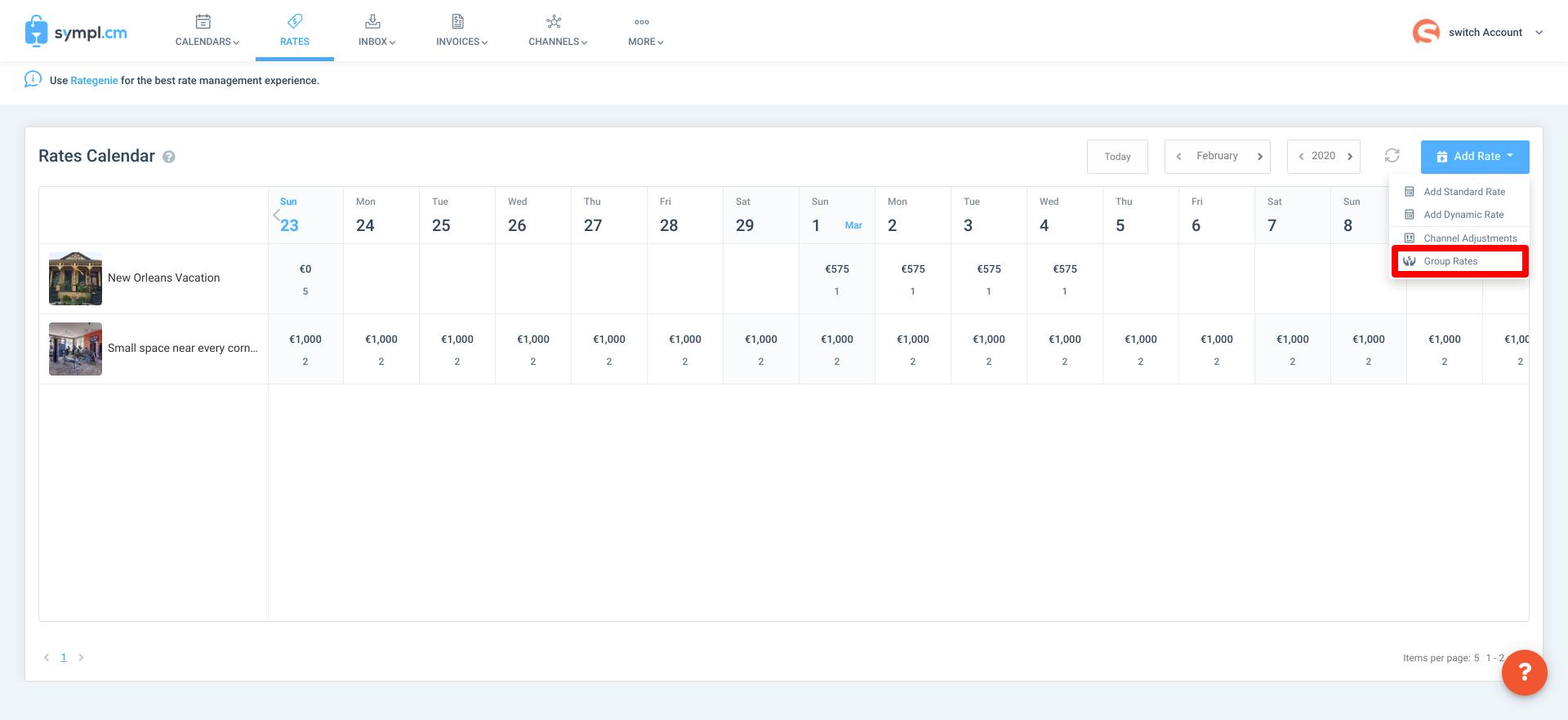
Channel Adjustments
Why create a new rate for a different channel website, when you can simply specify how much to add or remove from your default rate? Our Channel Adjustments feature will allow you to do exactly that.
Specify a default rate which will show on your Rates Multi-Calendar. You can do this either with a Group Rate or a Standard Rate applied to each rental separately.
Choose Channel Adjustments from the Rates Calendar Edit Menu.
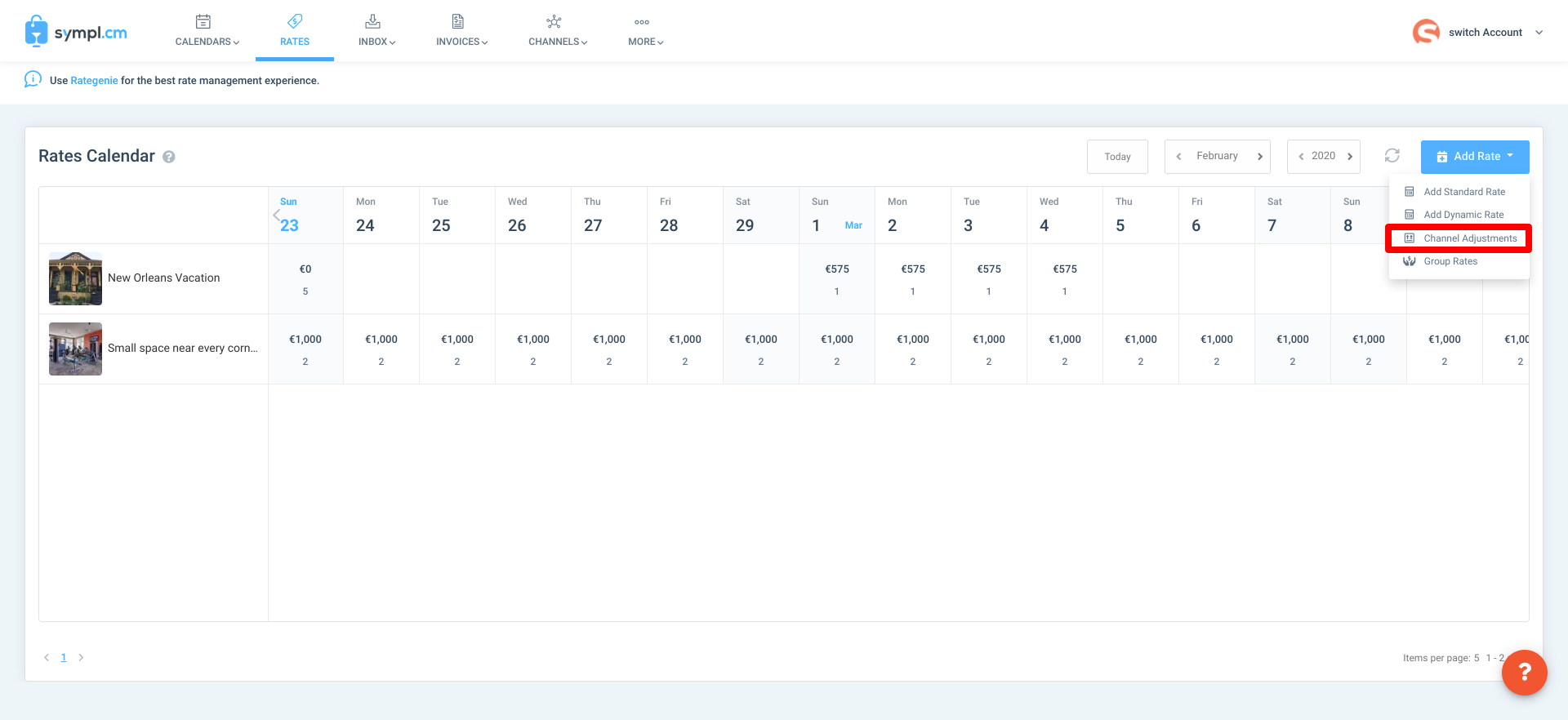
Click on "Add Channel Adjustment". Specify the Channel, the rentals you would like this applied to, the amount to adjust. Then hit Save.
Final Tips
Remember that the default rate category is meant to apply to your rates multi-calendar. If you see numbers that don't seem familiar, you are most likely seeing the base rate being applied to the calendar. This does not mean that we are pushing that rate to the channels, but that there is no default rate specified to show in its place.
If you don't already have a default rate in Sympl. Remember that you can rename your rate categories simply by clicking into them in the Rates Table and renaming them there. Please be aware that changing the rate category name, may require you to re-create your rate mappings so that you can push your changes.
Once you have set up your rates in the manner suggested in this article, you will be free to simply drag on calendar dates in your Rates Multi-Calendar and make needed adjustments without navigating to the rates table.
We hope that you find an opportunity to take advantage of these features to make Sympl a simple solution to your needs. Thank you for your suggestions and feel free to contact us via live chat support if you have a question not answered in this article.