Sometimes you may need to attach files to a message when interacting with guests. You might want to attach files that are relevant to the rental and your guests’ inquiries.
How to Attach Files to Your Messages:
From your Sympl account dashboard, click on INBOX drop-down icon then navigate to "Inquiries".
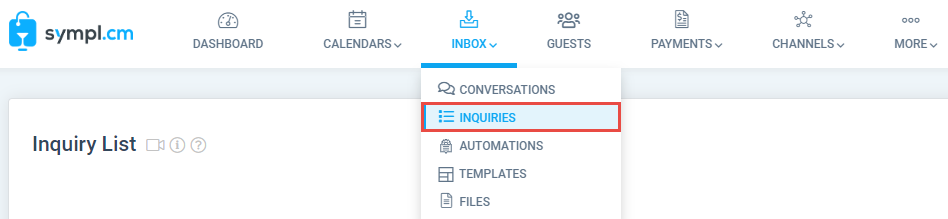
Click on the name of the inquiry or guest to which you would like to send a message attachment.
On the inquiry detail overlay navigate to the "Conversations" tab and click in the message box to compose a message.
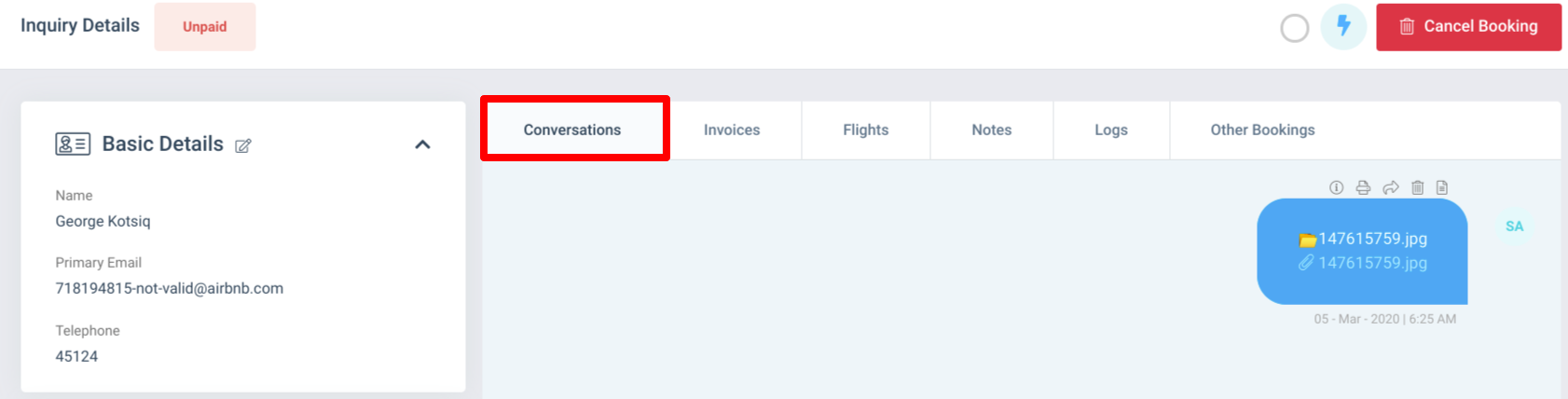
Below the message box, click on the paper clip icon to the left of the Send button.
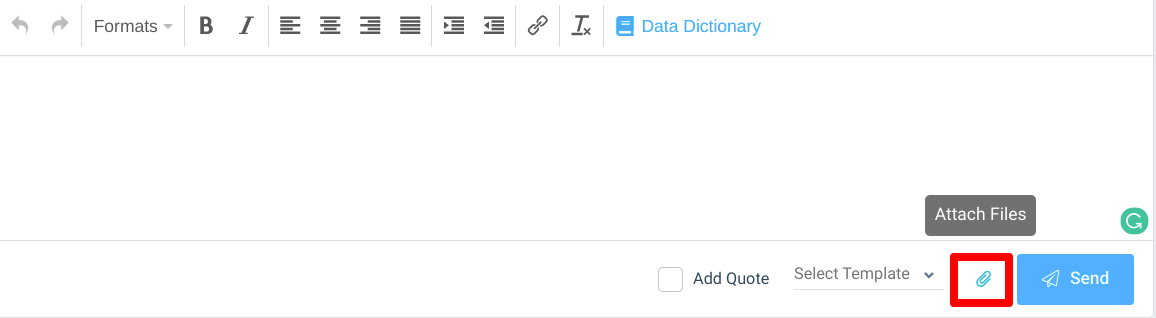
On the "Upload Files" dialog that appears, you may either click the dotted area or drag and drop the file you’d like to attach, into the marked section. You can also select from any files you’ve uploaded in the past.
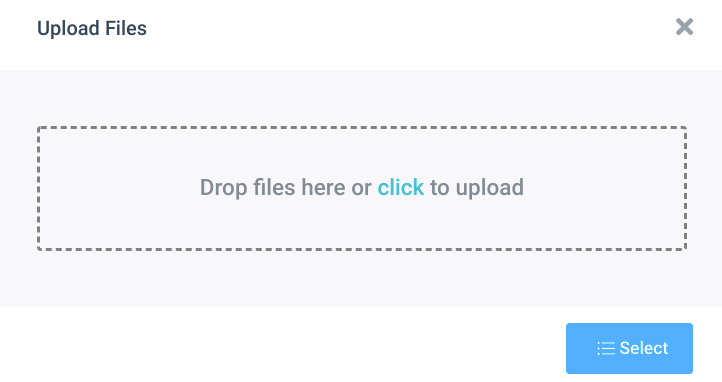
Your file will now be attached to your message and also saved in your Files Module for future use.
You can now send a message with a file attached. Use this feature to send images, agreements, or any other relevant files that you’d like your guests to receive.