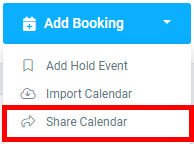Share your Calendar
Now, using Sympl, you can share your calendar with anyone.
What you need to do?
You need to send anyone a URL to view the detailed version of your calendar with all the various hold event types.
How to Create a Shared Calendar Content?
Creating your shared content record can be done by selecting the SHARED CONTENT module from the navigation bar.
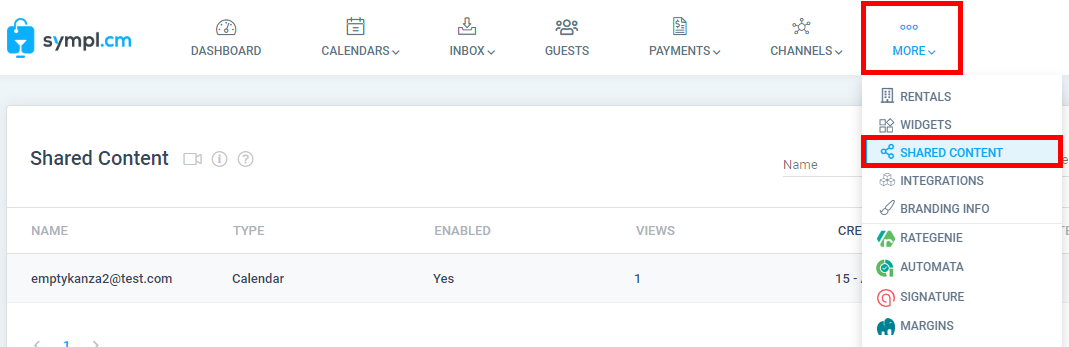
Click on the "Share" button.

On the "Share Calendar" window. You need to enter information in a few fields and select "Share".
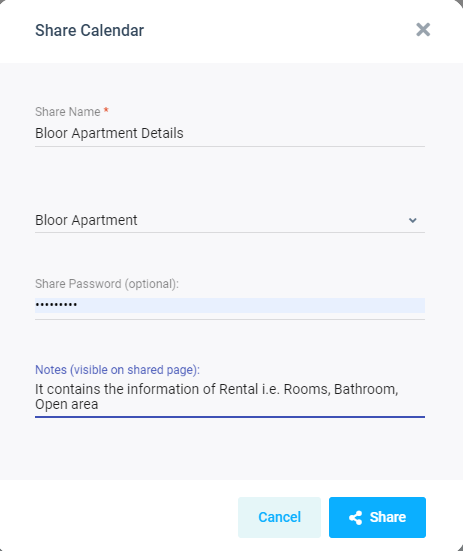 You can protect your Calendar by simply setting a "Share Password" with your Shared Content. But keep in mind this is an optional activity.
You can protect your Calendar by simply setting a "Share Password" with your Shared Content. But keep in mind this is an optional activity.The user will be displayed with a "Share Calendar" URL. This URL can be shared with anyone you wish to share your calendar with.
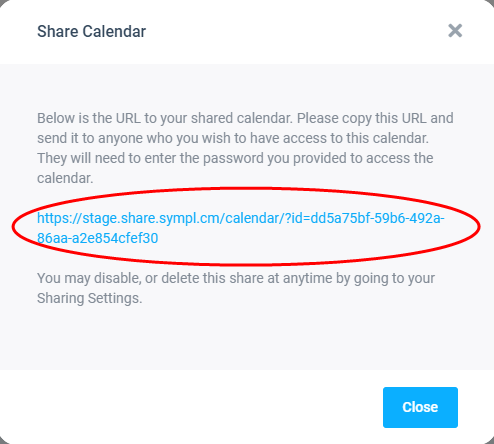 Detailed guest or booking information is not shown when you share the calendar in this manner.
Detailed guest or booking information is not shown when you share the calendar in this manner.If you have created your shared calendar record but forgot to Save the "Shared Calendar URL", then worry not. Simply move to List View of Shared Content module and open the record to get the URL.
Shared Calendar Content?
The shared calendar shows key information about the property such as the property name, address, and description.
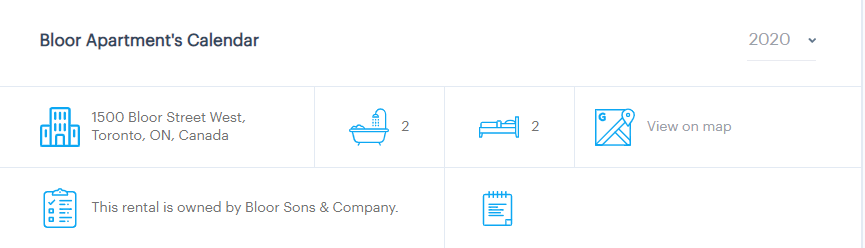
The shared calendar shows which days have confirmed or pending bookings, and days that have been blocked off for personal use or maintenance.
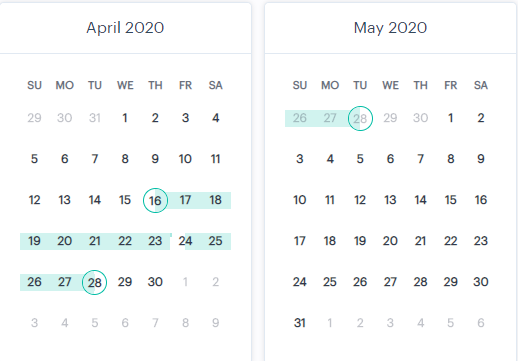
Color codes are defined to understand the booking type.

Additional Features?
List View: The Shared Content List will display a list of all the Share Calendar records that the user has created along with some go-to information i.e. Name, Type, Enabled (Yes/No), Views (No. of time record viewed), Date of record creation and the Notes.
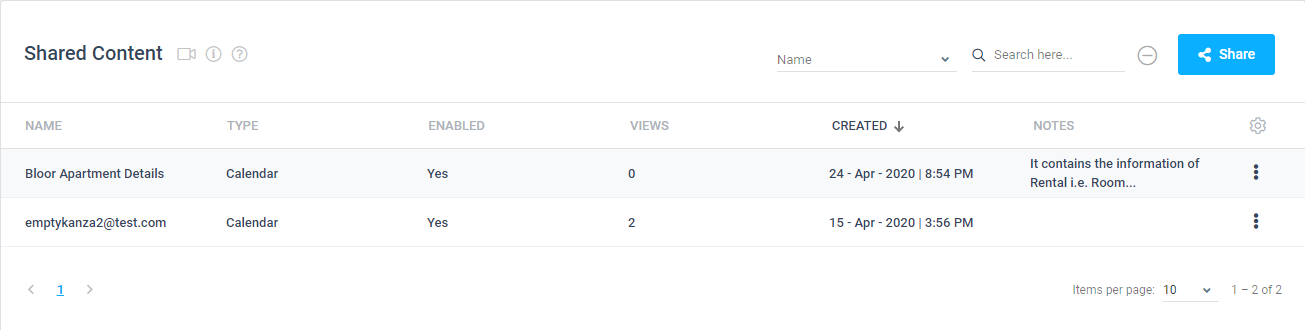
Search: The record can be searched based on filtered Name w.r.t. selected alphabet or also can search by typing any information related to Shared Content record, For Example: Rental. The search can be cleared out anytime by clicking the "Clear Filter" button.

The Shared Content record can be Disabled, Delete or set with New Password anytime by just clicking on ellipses displayed at the end of row against your record.
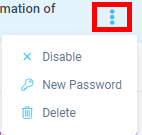
Shard Calendar via CALENDARS?
Share Calendar can be created from Calendars i.e. both Bookings and Yearly. Just select the "Share Calendar" underneath Add Booking button.