Setting unique rates for certain days within the week or on the weekends is possible through the Day-Specific rate function in Sympl. This setting would override the base or standard rate for the same rate period for any days assigned. It is now easier to have a higher or lower rate for popular or slow weekdays.
How to Set Day-Specific Pricing:
Navigate to Rates and click into the rental you need to update this setting for.
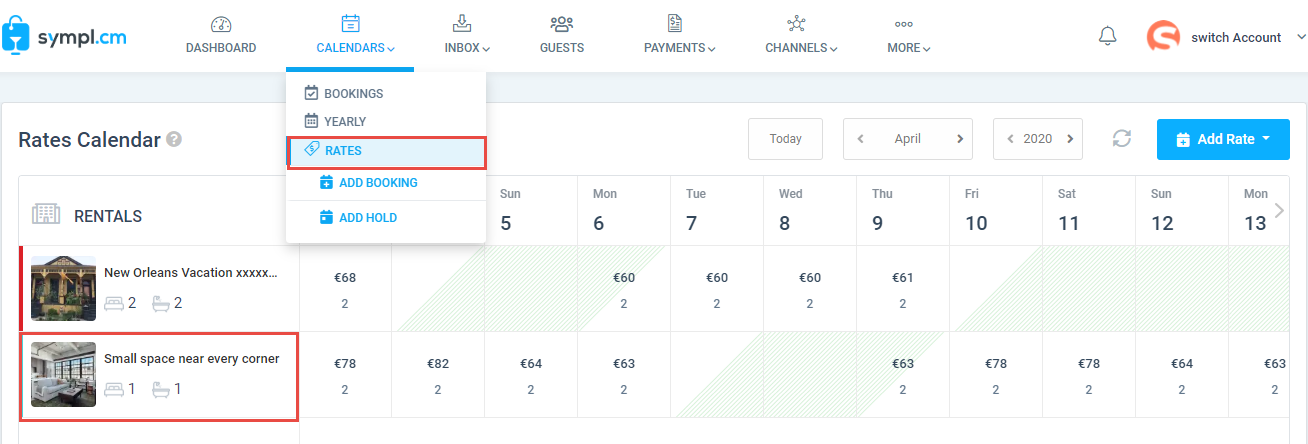 Note: You can also create new rates with day-specific pricing by selecting Add Standard Rate from the Edit drop-down on the top right of your rates calendar.
Note: You can also create new rates with day-specific pricing by selecting Add Standard Rate from the Edit drop-down on the top right of your rates calendar.Navigate to the "Rates Table" tab of the rental rate settings overlay and click into the rate you would like to edit to include day-specific pricing.
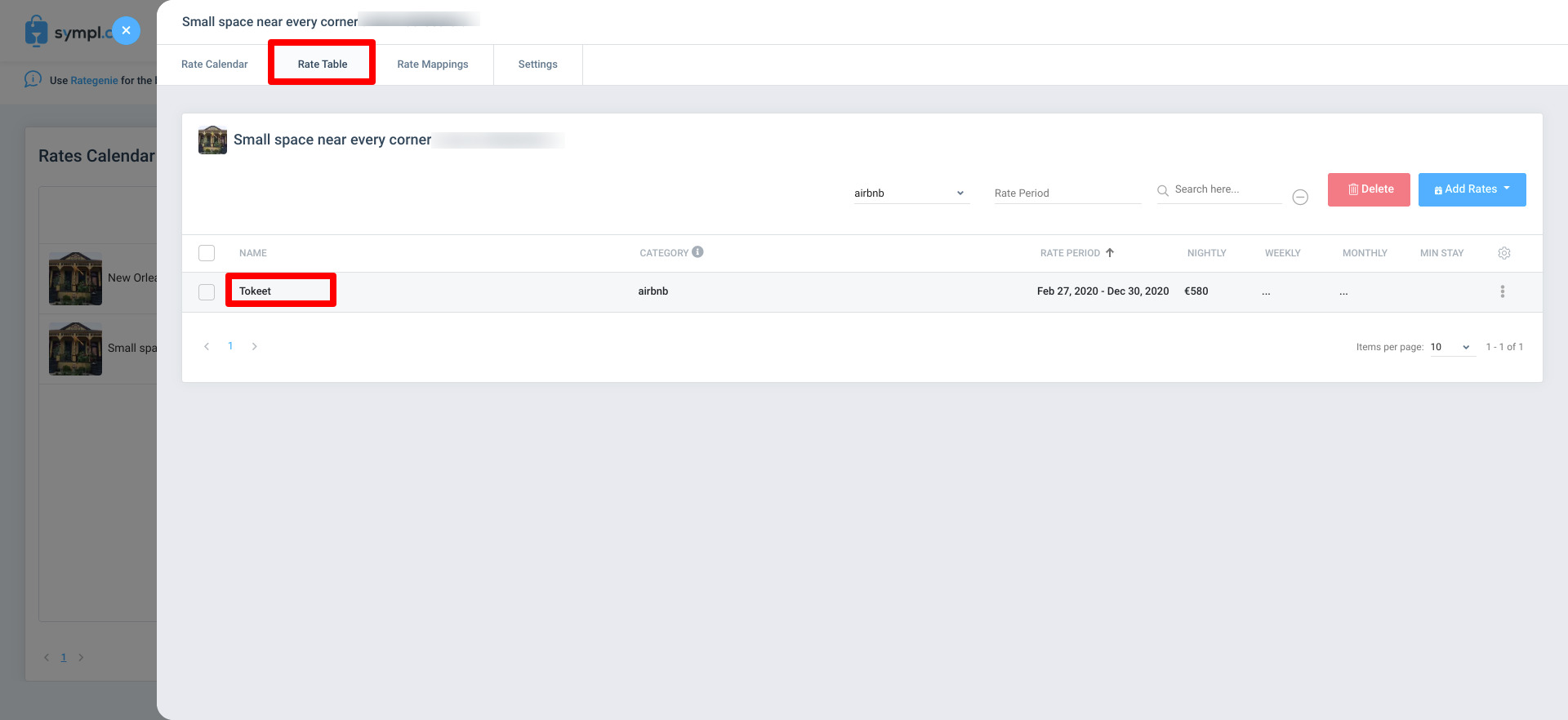
On the Edit Rates popup, specify the amount, guest count, and additional guest fee. Then select the days of the week where you would like this price to apply.
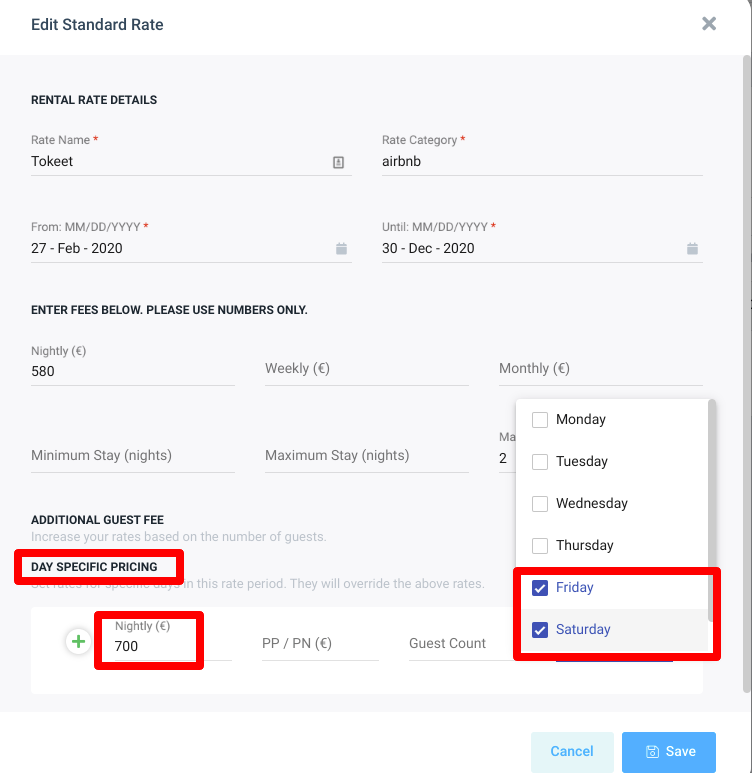
Please note that the day-specific section should only be used for days in which you want the price to differ from the configuration of the main rates . Do not select every day of the week under day-specific pricing.
Click the “Save” button.
That's it! You have created day-specific pricing for your rate.