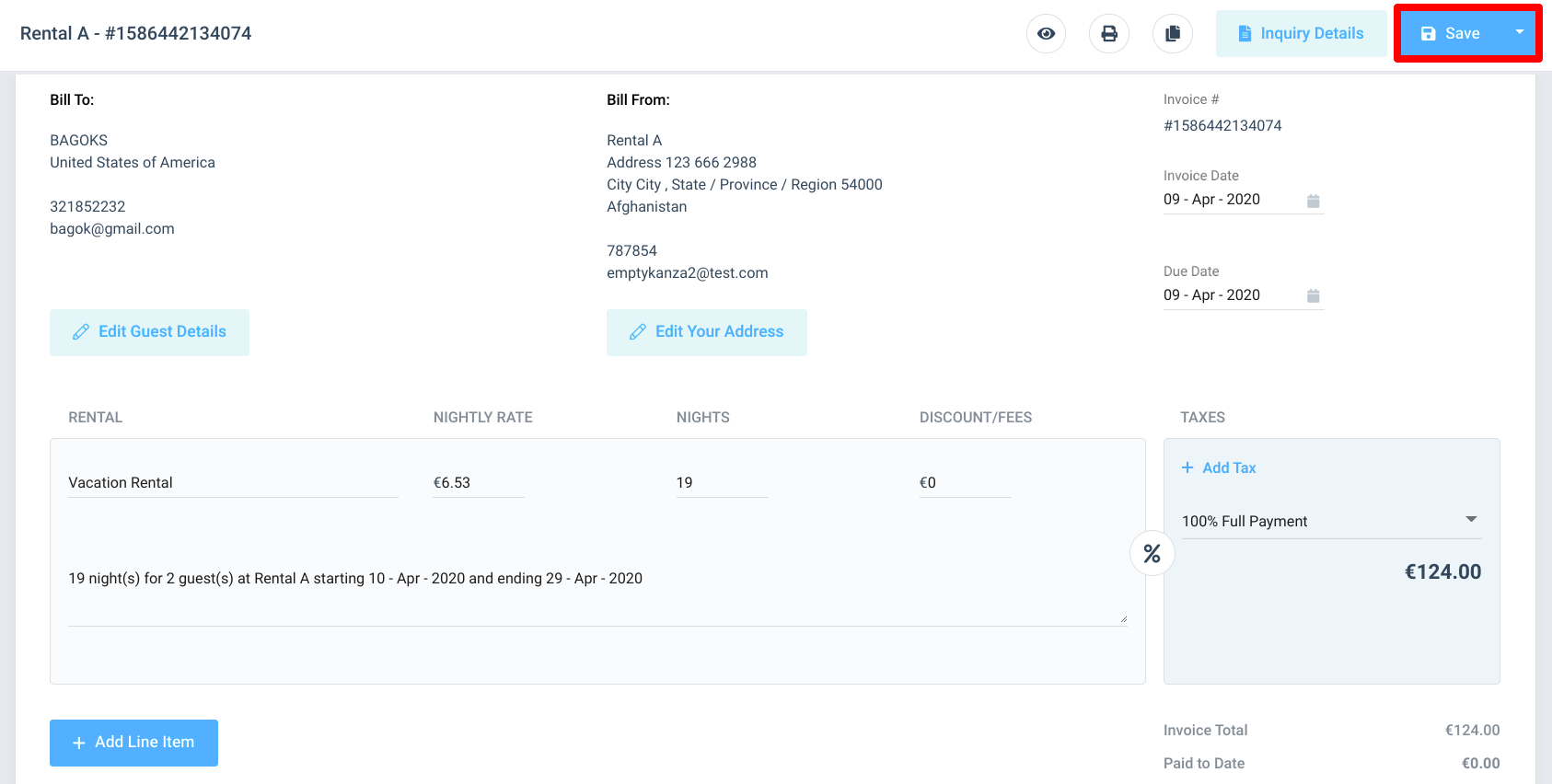If you have a single guest with multiple billable items ready to be invoiced, you may wish to combine them onto a single invoice rather than flooding your guest's inbox with emails requesting separate smaller payments. Sending one invoice will save your guests the frustration.
How to Combine Multiple Items on a Single Invoice
Navigate to your Calendar view of choice, then click on the booking/inquiry block you wish to work on. When the inquiry detail overlay window appears, click the guest's name at the top of the window.
You will be taken to the expanded Inquiry Details window. Click on the tab marked "Invoices".
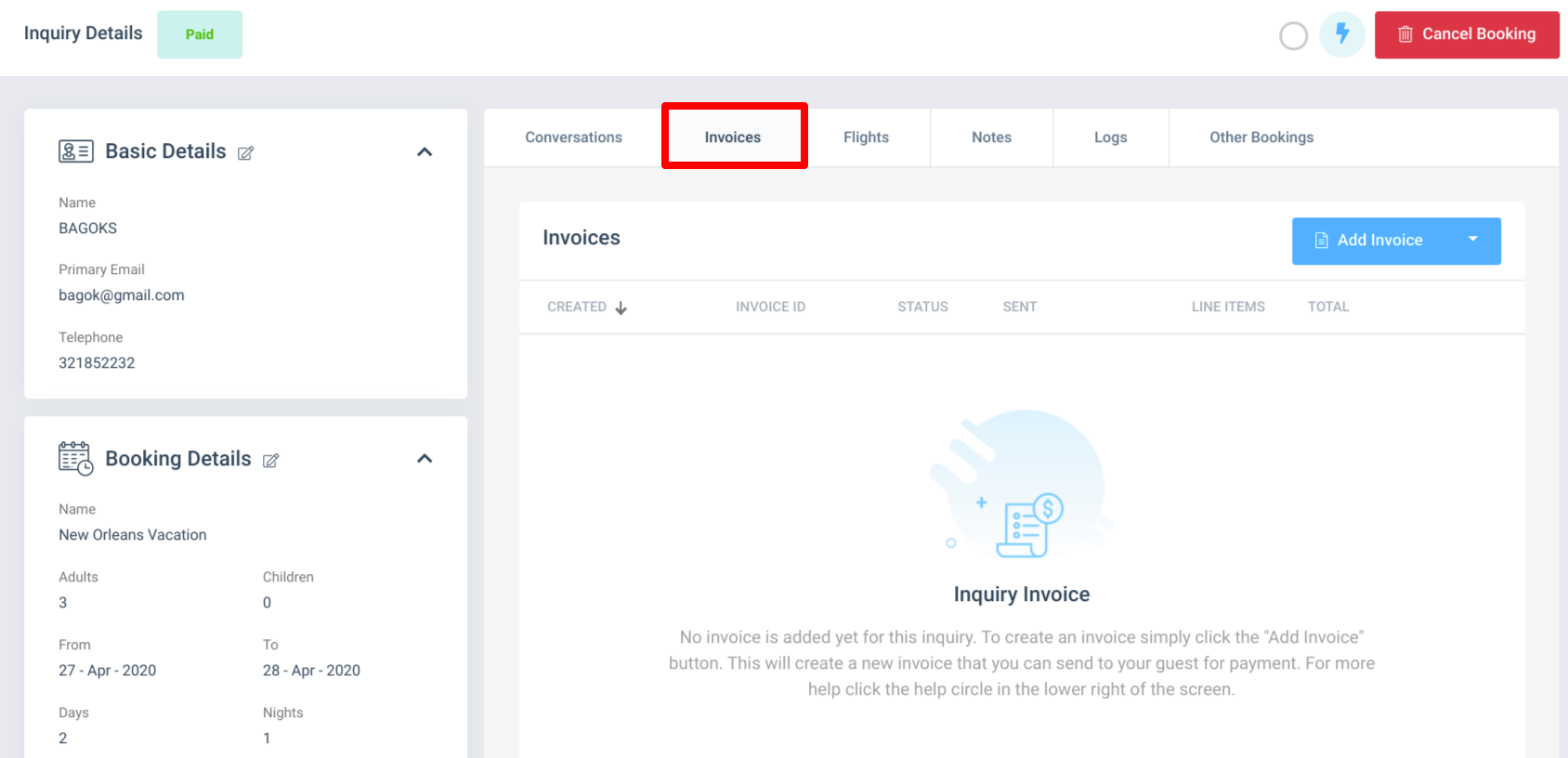
The Invoices page will present you with all invoices related to this inquiry (open and closed). If you see multiple existing invoices that you would like to combine, make sure that you are working with ones that are marked as being "Unsent"! You don't want to cancel or re-send invoices.
If you would like to create a new invoice, you may click the blue "Add Invoice" button at the top right-hand side of the Inquiry Details window. If you click the drop-down arrow, you will be able to select "General Invoice" from the list.
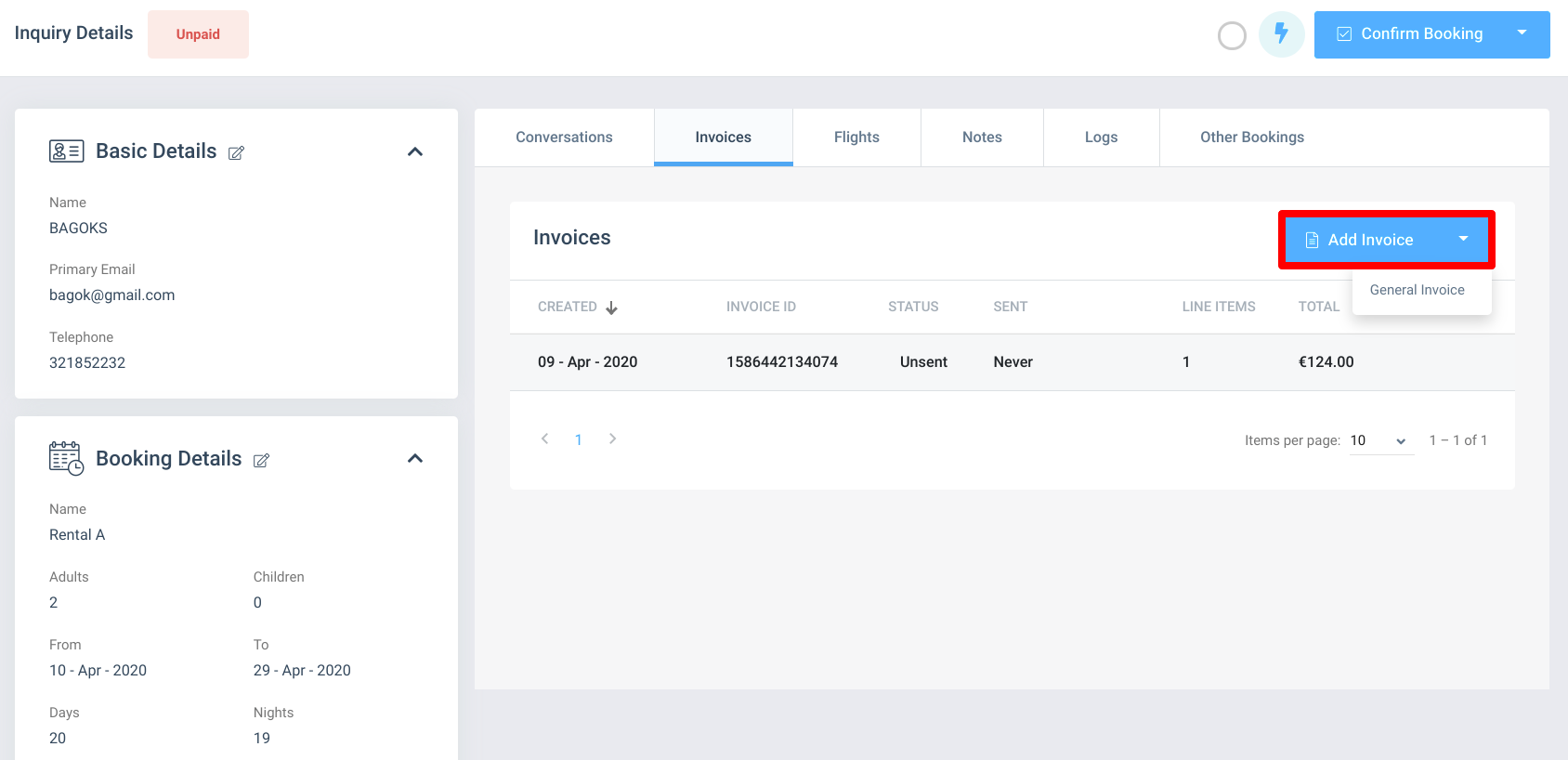
If there is an existing unsent invoice that you would like to add new items to, edit that invoice by clicking the name in the list to bring up the invoice details.
You may create additional items by clicking the "+ Add Line Item" button.
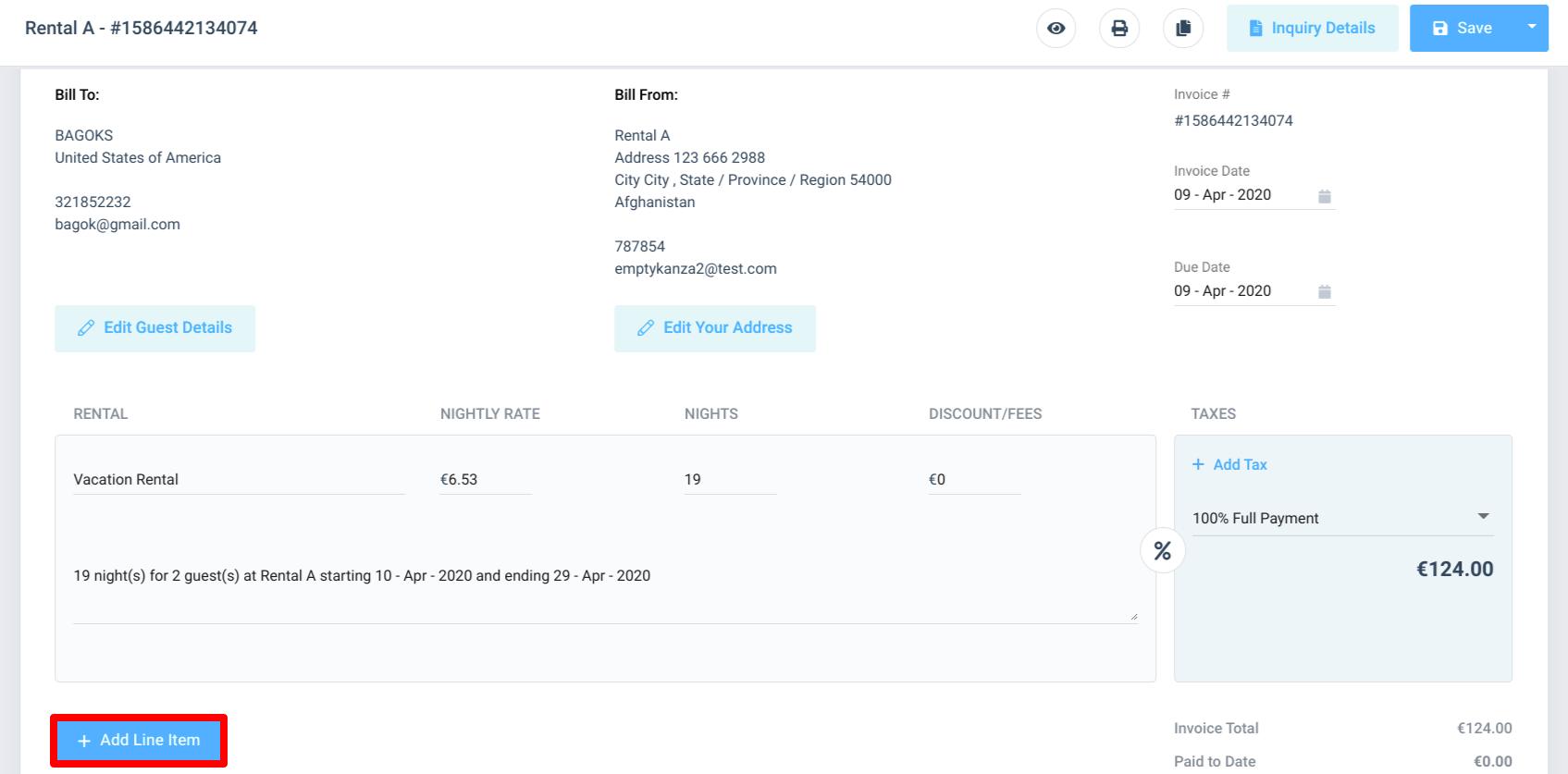
After you have created a complete list of billable items, you may save the invoice using the "Save" button at the top right-hand side of the screen.