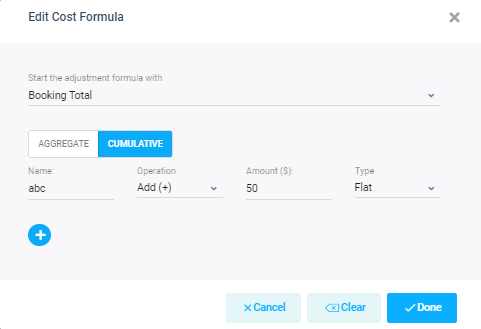If you want to setup a template for your invoice automation then you have to go into Invoices templates list view. There are two ways to access Invoices Templates:
1- You can access it from Invoices Dashboard

2- Another way to access it from Invoices in top menu
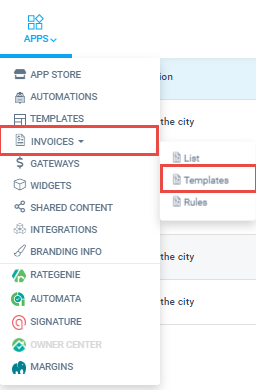
Invoices Templates List View
Templates list view will list down all the templates created and will also give option to edit or delete it.
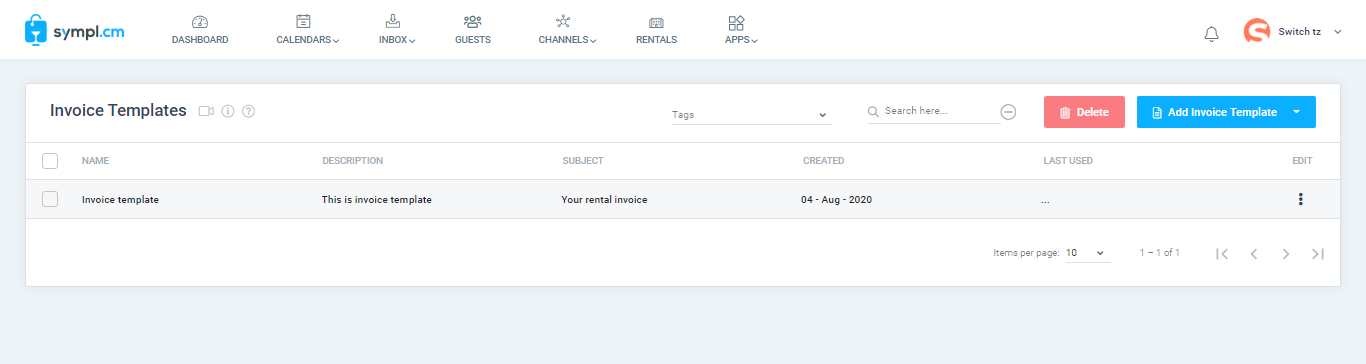
You can create two types of templates
Invoice Template: This template takes the pricing from an incoming booking when the rule fires.
General Invoice Template: This template has fixed price which you define it in the invoice template.
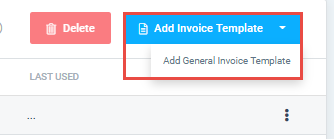
Add New Invoice Template overlay will give user a bundle of options to create template. You can set Invoice template as mentioned in below screenshot.
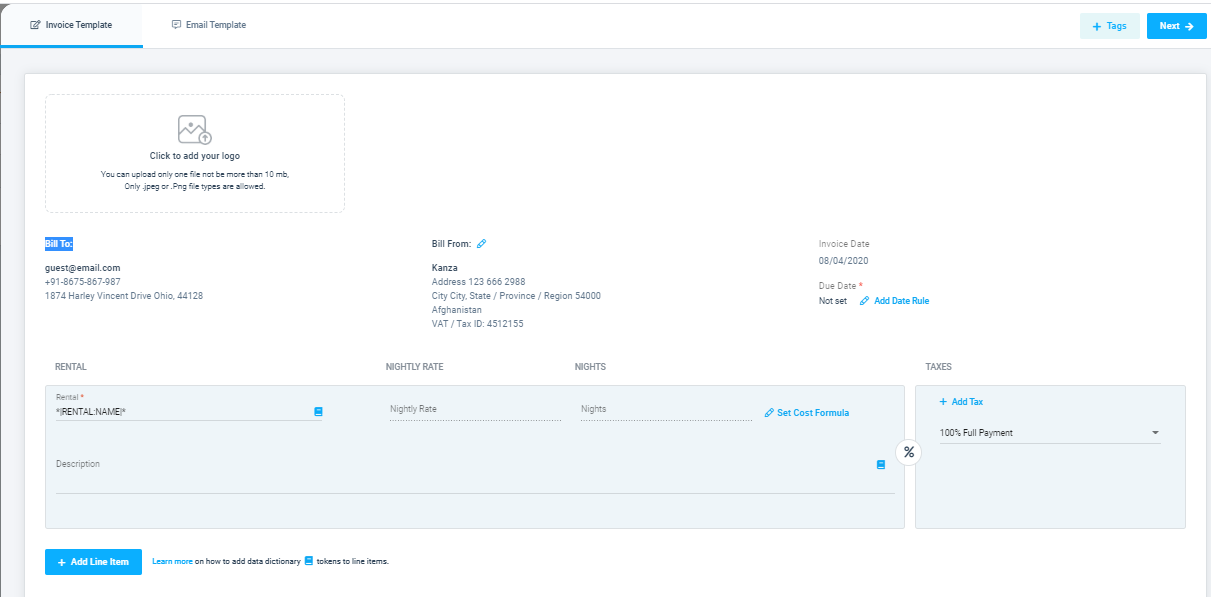
User can also setup email template which will be sent to user.
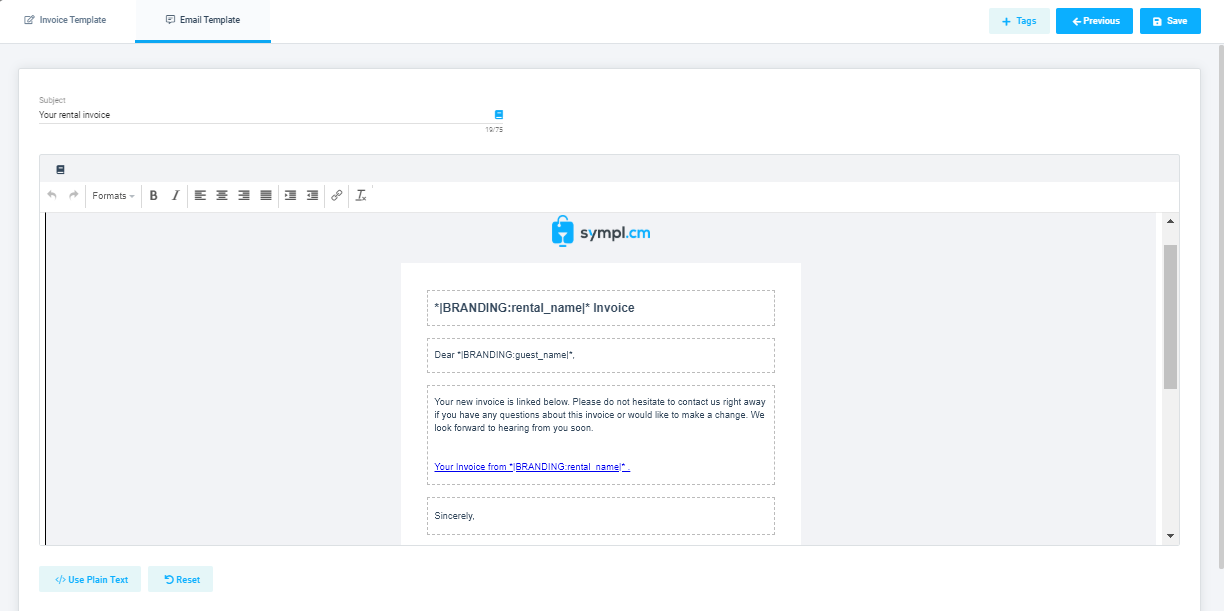
Cost Formula
You can setup Cost Formula for Aggregate or Cumulative basis with Add and Subtract operations and this amount will be added or subtracted from Booking total amount.