Sometimes you may need to upload files into your Sympl Account and then use later to attach files to a message when interacting with guests. You might want to attach those files that are relevant to the rental and your guests’ inquiries.
How to Upload Files into Your Sympl Account:
From your Sympl account dashboard, click on INBOX drop-down icon then navigate to "Files".
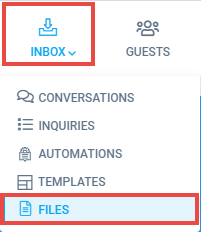
Click on the "Upload File" button available on the bottom left to Upload any type of file.
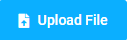
On the "Upload Files" dialog that appears, you may either click the dotted area or drag and drop the file you’d like to attach, into the marked section.
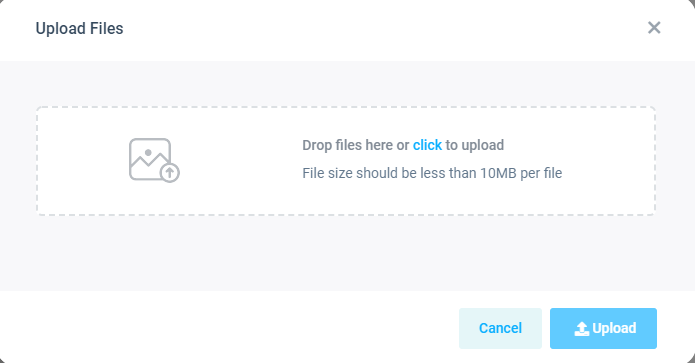 Different types of Files can be uploaded in this module be it csv, excel, word, jpeg, mp3, etc.
Different types of Files can be uploaded in this module be it csv, excel, word, jpeg, mp3, etc.Your file will now be uploaded to your Inbox-> Files module saved for future use.
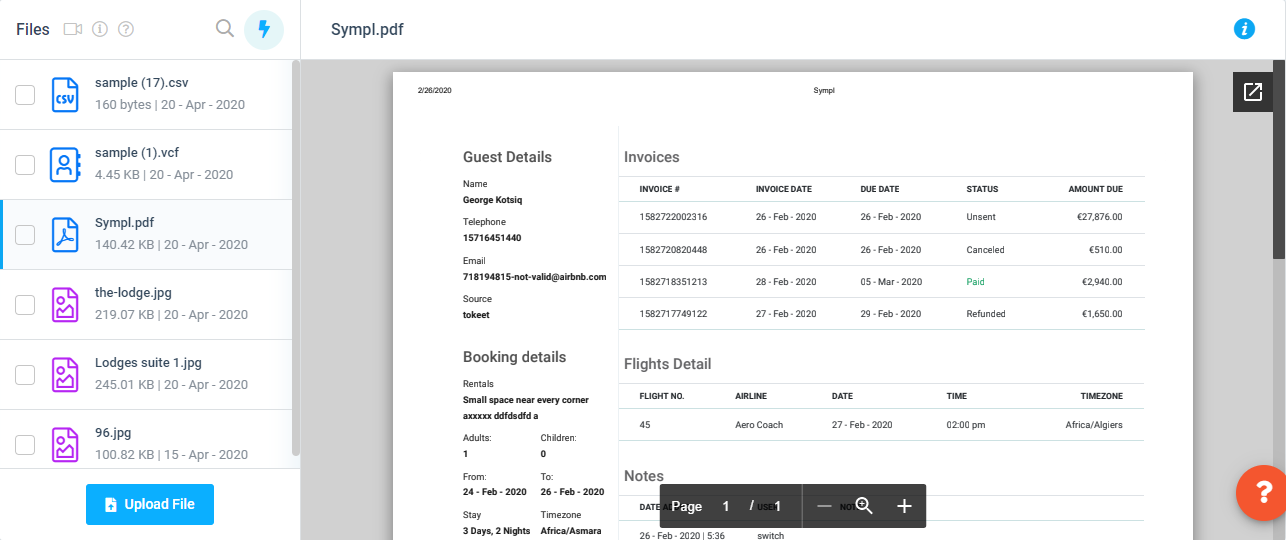
Additional Features:
Search: Finding a specific file is easy. Simply search for the file by entering the file name using the search box at the top of the ListView.
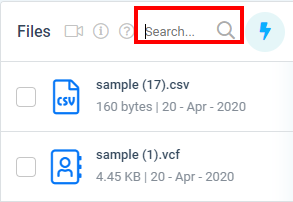
Delete: The uploaded file(s) can be deleted any time by using the Delete action. Simply select the file(s) you wish to delete from the ListView and select Delete action from the Listed Action button.
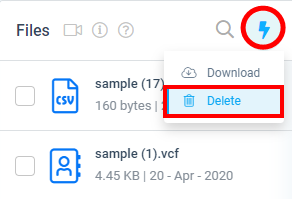
Download: The uploaded file(s) can be downloaded at any time by using the Download action. Simply select the file(s) you wish to download from the ListView and select Download action from the Listed Action button.
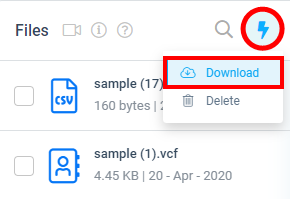
File Information: The detailed information i.e. File Type, File Size, and URL of a file can be found by opening the file from the ListView and clicking on Information (i) Icon available on the top right.
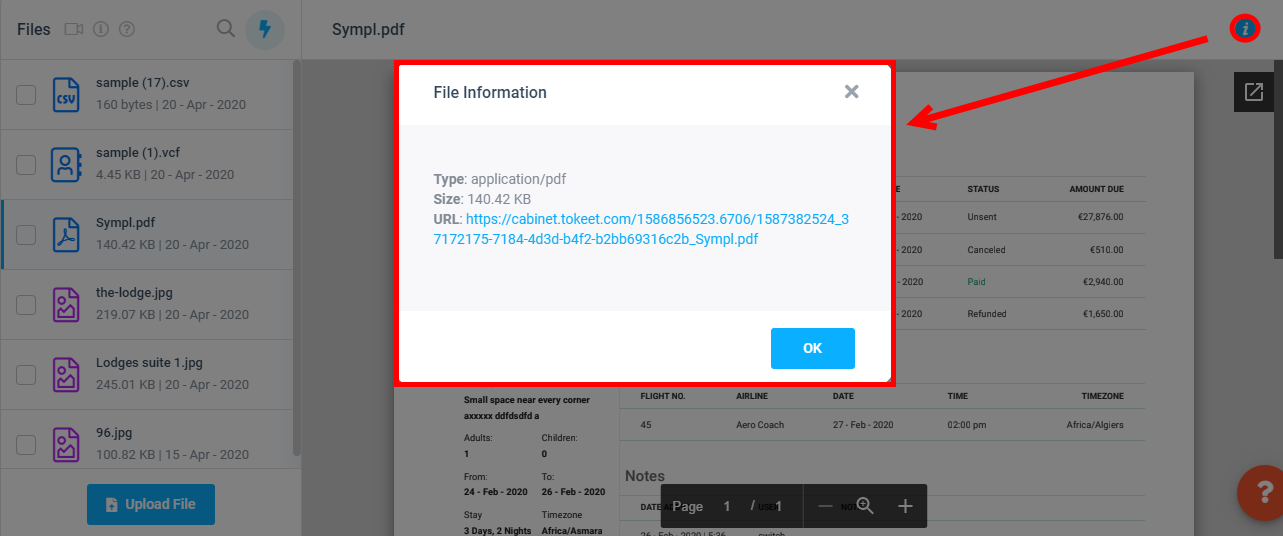
Upload Files Using Guests Module:
From your Sympl account dashboard, click on GUESTS.

Select any available Guest from ListView to open its DetailView.
Click on Files Tab and On the "Upload Files" dialog that appears, you may either click the dotted area or drag and drop the file you’d like to attach, into the marked section.

The uploaded file will start appearing on the bottom under Files section as well as on the Files Module.