This powerful feature would allow you to group multiple rate periods to be pushed to your connected channels and website. You can use rate categories to label rates and push different price-points.
Unless you specify otherwise, a "default" rate category will apply to all rates when they are first created.
Create New Rate Category
Navigate to your Rates Calendar by clicking Rates at the top of your screen.
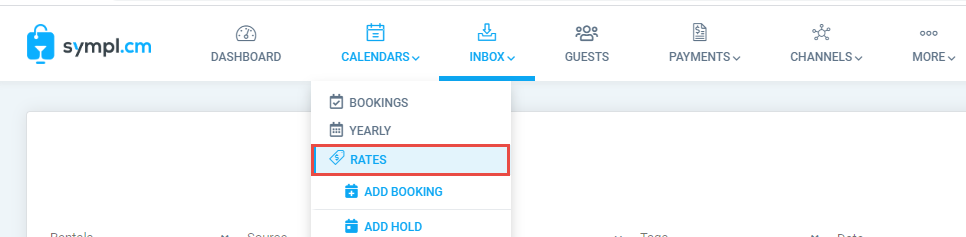
Using the Edit menu on the top right of your Rate Calendar, select Add Standard or Add Dynamic Rate.
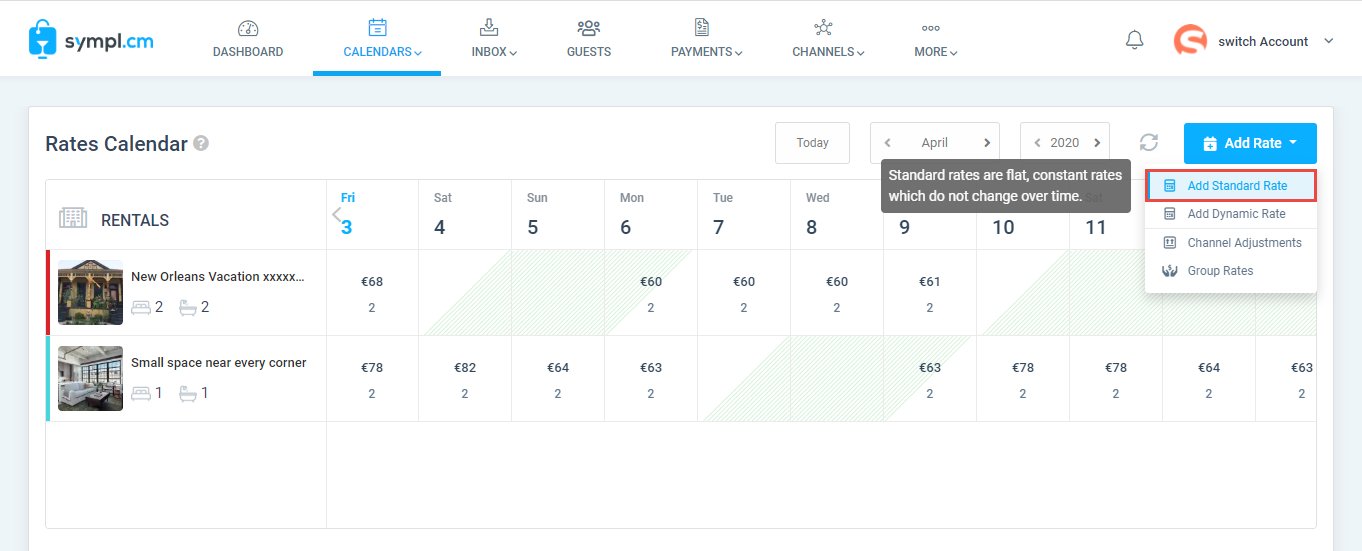
On the Edit Rates pop-up, you can choose an existing rate category or manually type in a new rate category.
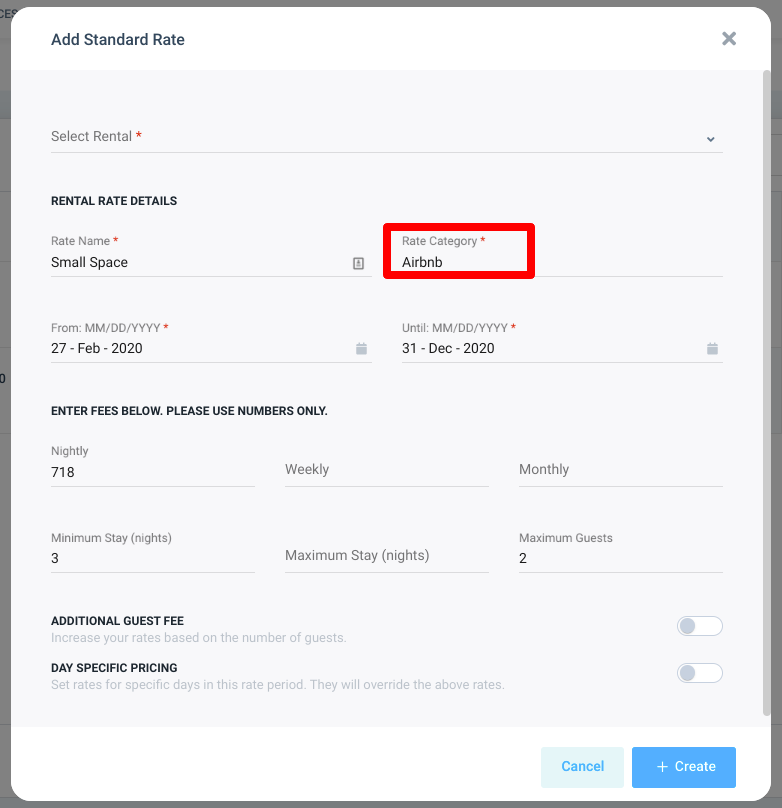
Here is an example of two Standard Rates - one with category Airbnb and one with category Booking.com. This allows you to push different rates to different channels.
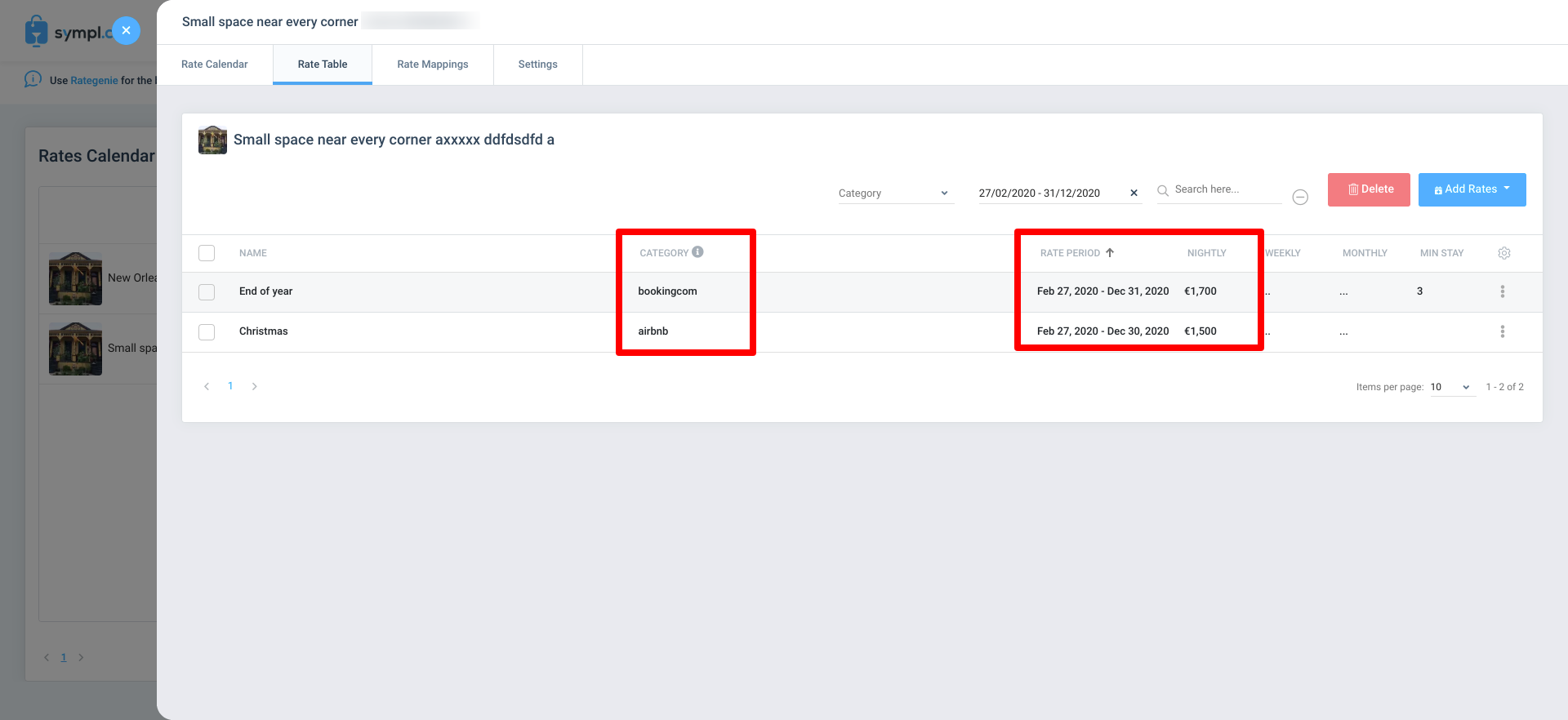
Add Rate Mappings
Rate mappings allow you to specify which Sympl rate categories should be pushed to specific channel rate categories. This feature allows you to update all linked channels with one click, and is required for automatic Dynamic Rate updates.
Navigate to Rates.
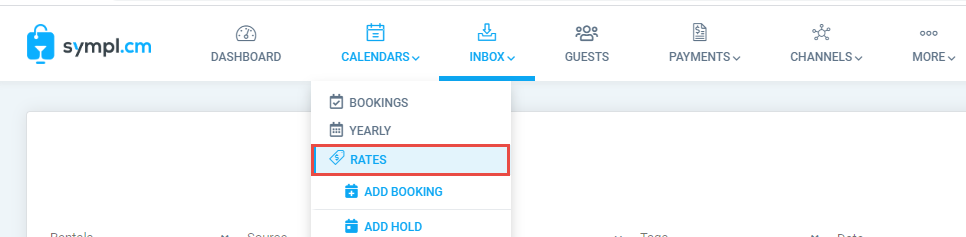
Click into a specific Rental and navigate to the "Rate Mappings" tab of your Rental Rates overlay.
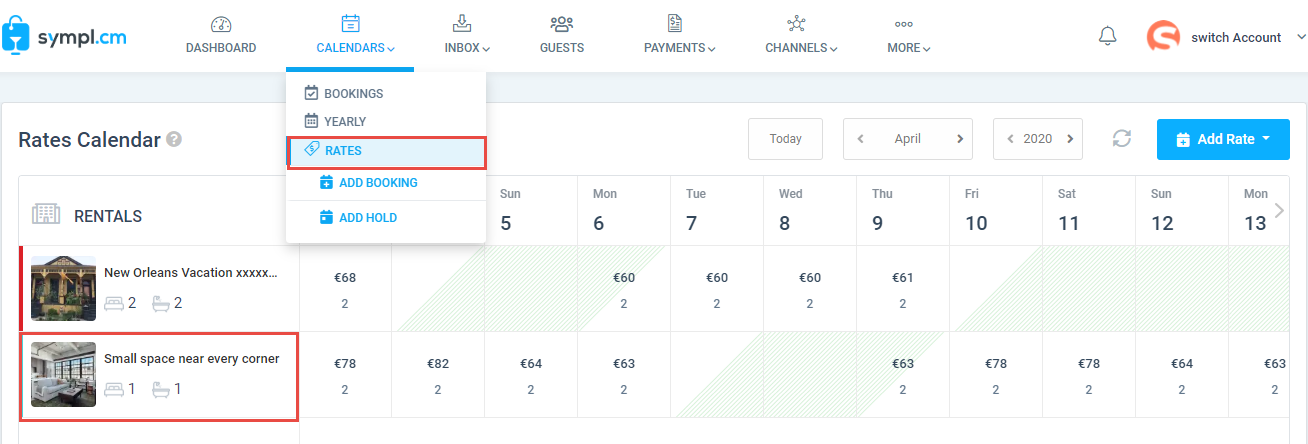
Select "+ Add Mapping".
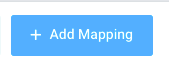
Complete required info:
Select existing Sympl rate category
Select a channel (your connected channels for this rental will appear)
Select a channel rate category
As an example, you may want to map your Booking.com rate category in Sympl to the Standard channel rate category in Booking.com; repeat this process to map your Airbnb rate category in Sympl to Airbnb.
Click "Save Mapping" to return to the Rate Mapping tab of your Rental Rates overlay.
Auto Sync toggle applies to Dynamic Rates only. When enabled, Sympl will automatically update your channel rates as your availability changes.
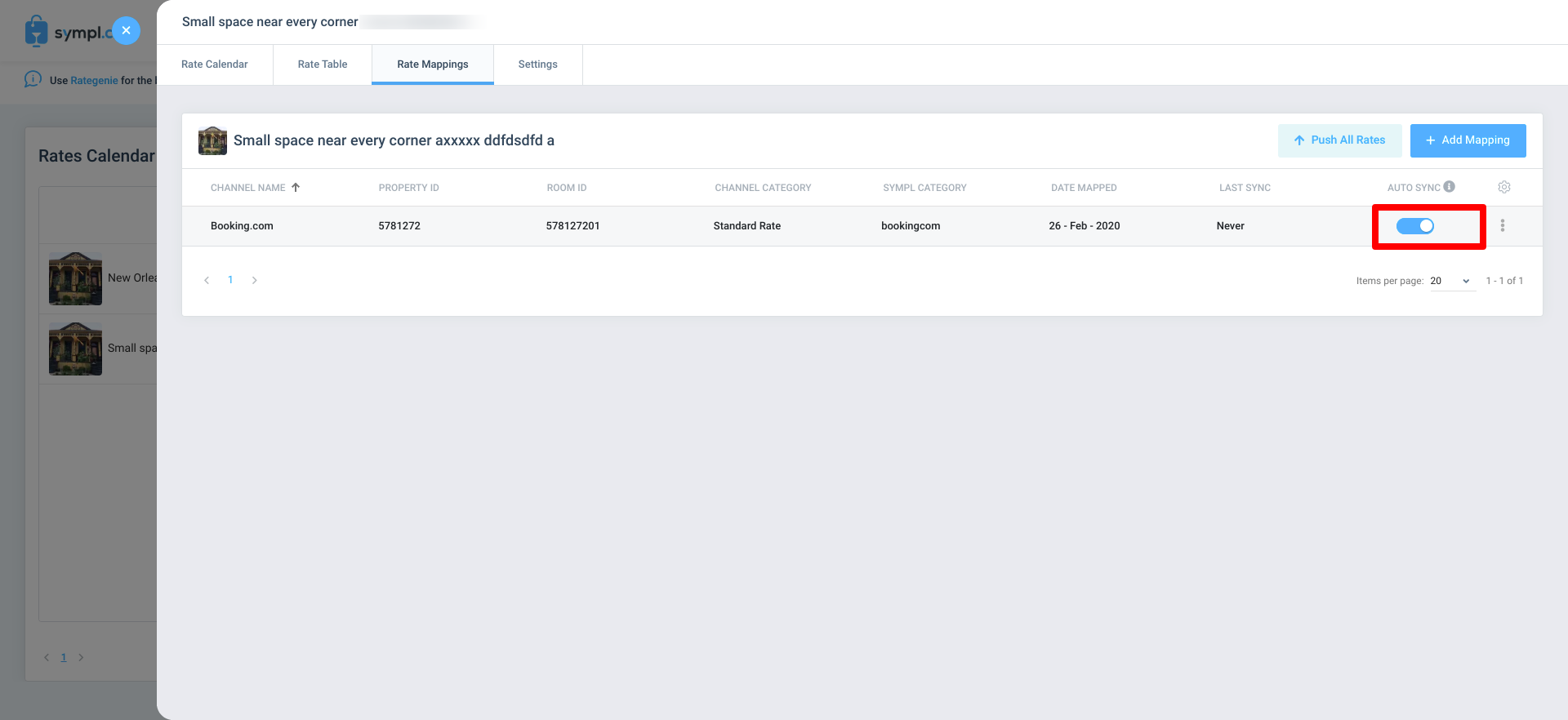
Push All Rates allows you to push all your rates at once to your mapped channels.
Once you have created your rate maps, you may then update all connected channels simply by clicking the Push All Rates button on the right.